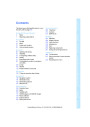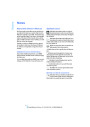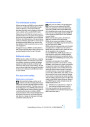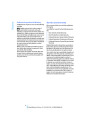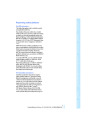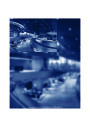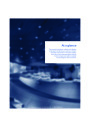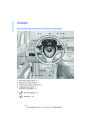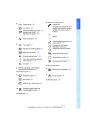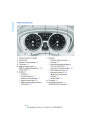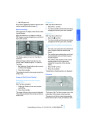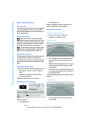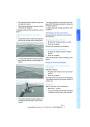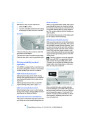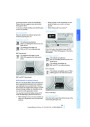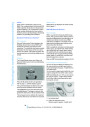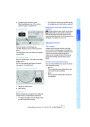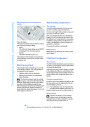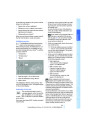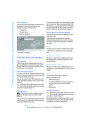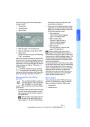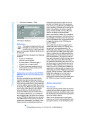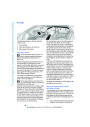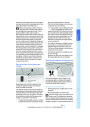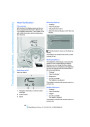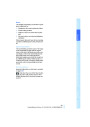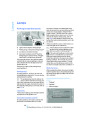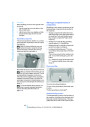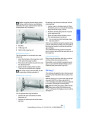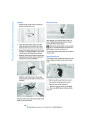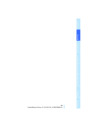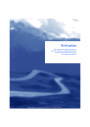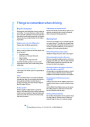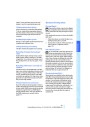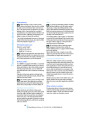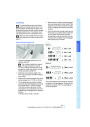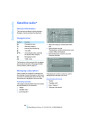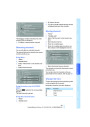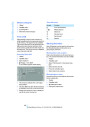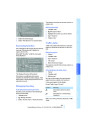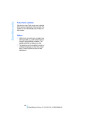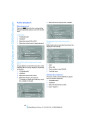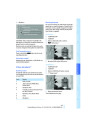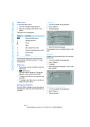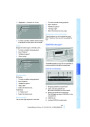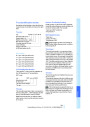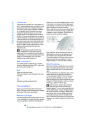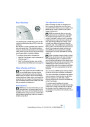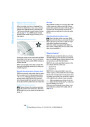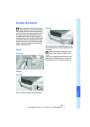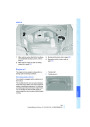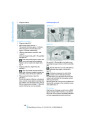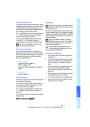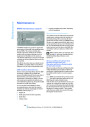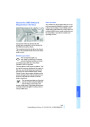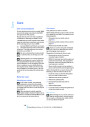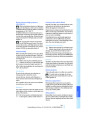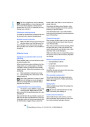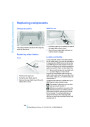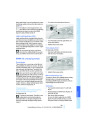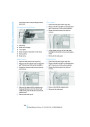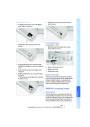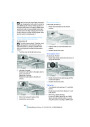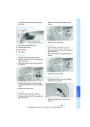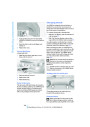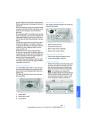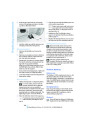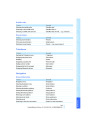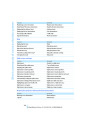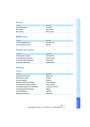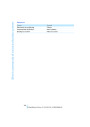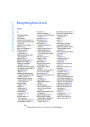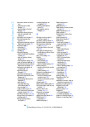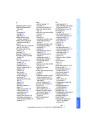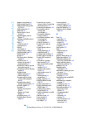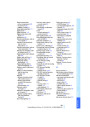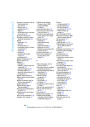Viewing the map
Prominent landmarks contained in the
navigation data are displayed on the map
in 3D.
1.
2.
Select the
symbol.
Select a setting:
>
"Traffic Info map"
>
>
>
>
"View facing north"
"View in dir. of travel"
"Perspective view"
"Arrow display"
Split screen settings
The map settings for the split screen can be
created separately from the main screen.
3.
Press the controller.
1.
2.
3.
Open "Options".
"Split screen"
Changing map scale
Select the settings:
Select interactive map.
>
>
>
>
"Arrow display"
>
>
Moving map: move the controller in the cor-
responding direction.
"View facing north"
"View in dir. of travel"
"Perspective view"
Shifting map diagonally: move the control-
ler in the corresponding direction and turn
the controller.
> "Exit ramp view"
Changing scale
Changing scale
1.
2.
Select the
symbol.
1.
Move the controller to the right until the
split screen is selected.
Turn the controller to change the scale.
2.
Turn the controller.
Automatic scaling of the map
In the map display facing north, turn the control-
ler in any direction until AUTO is displayed as
the map scale.
The map shows the entire range from your loca-
tion to the destination.
Traffic information*
You can display the traffic bulletins from radio
stations that broadcast the TMC (Traffic Mes-
sage Channel) of a traffic information service.
This information from the traffic information
service is continuously updated on the basis of
measurement data from traffic control centers
and information on traffic congestion.
During destination guidance, traffic bulletins
that are relevant to areas along the route are
automatically displayed and taken into account
in the route planning. You can open all traffic
bulletins manually using iDrive.
Settings for the map display
The map appears on the Control Display.
1.
2.
3.
Open "Options".
"Settings"
Set the optimum map view.
>
"Day/night mode"
Select according to lighting conditions
and make adjustments. This setting is
disregarded when the traffic info map is
activated.
The traffic bulletins are shown in the map dis-
play.
>
>
"Satellite images"
Satellite images* are displayed,
depending on availability and resolution.
Real Time Traffic Information End-User
Provisions
Certain BMW models equipped with navigation
have the capability to display real-time traffic
information. If your system has this capability
"Perspective view in 3D"
Shows a three-dimensional depiction.
153
Online Edition for Part no. 01 41 2 602 756 - © 06/09 BMW AG
| Categories | BMW Manuals, BMW X5 Manuals, BMW X6 Manuals |
|---|---|
| Tags | BMW E70, BMW E71, BMW E72, BMW X5 M, BMW X5 xDrive30i, BMW X5 xDrive35d, BMW X5 xDrive48i, BMW X6 M, BMW X6 xDrive 35i, BMW X6 xDrive 50i |
| Model Year | 2010 |
| Download File |
|
| Document File Type | |
| Copyright | Attribution Non-commercial |
(0 votes, average: 0 out of 5)