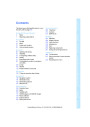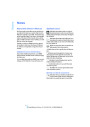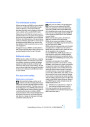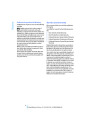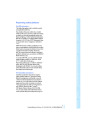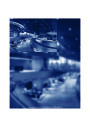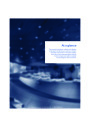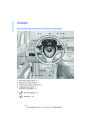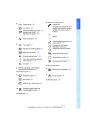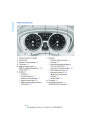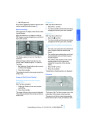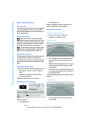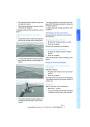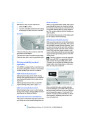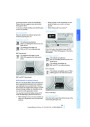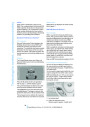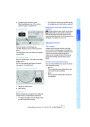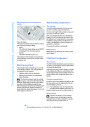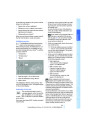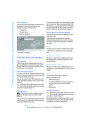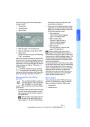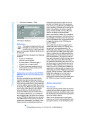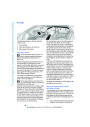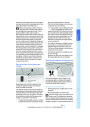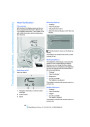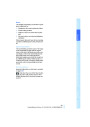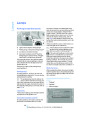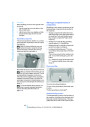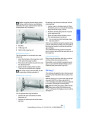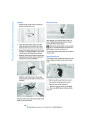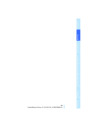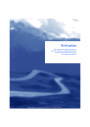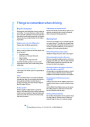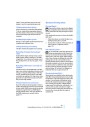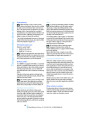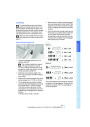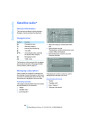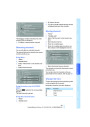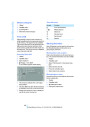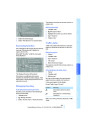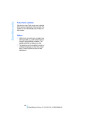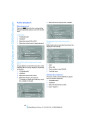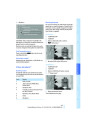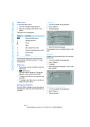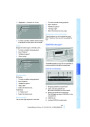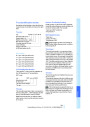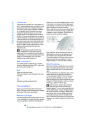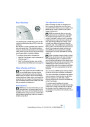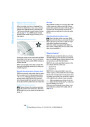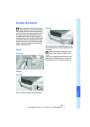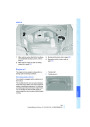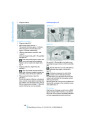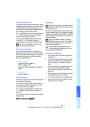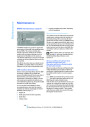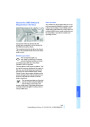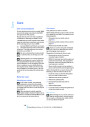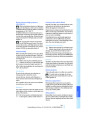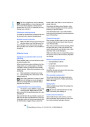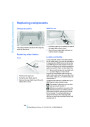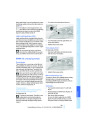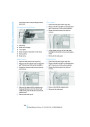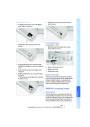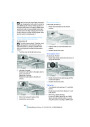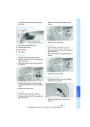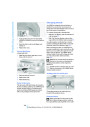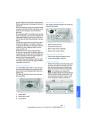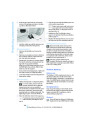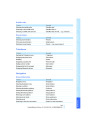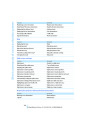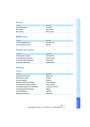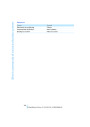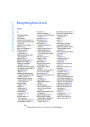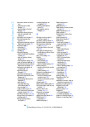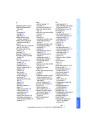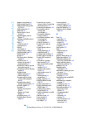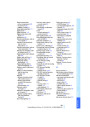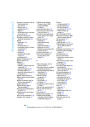>
>
Show the path of the smallest turning circle
on a flat road surface.
Their color gradation corresponds to the mark-
ings in PDC. This helps estimate the distance to
the object pictured.
When the steering wheel is turned, only one
turning line is displayed.
To display obstacle marking using iDrive, refer
to page 87.
To display parking aid lines using iDrive, refer to
page 87.
Activating assistance functions
Parking using pathway and turning
lines
Several assistance functions can be active at
the same time.
1.
Position the vehicle so that the turning lines
lead into the margins of the parking space.
Displaying parking aid lines
1.
2.
Select the "Parking aid lines" symbol.
Press the controller.
Pathway and turning lines are displayed.
Displaying obstacle marking
1.
Select the "Display obstacle marking"
symbol.
2.
Press the controller.
Three-dimensionally-shaped markings are dis-
played.
2.
Turn the steering wheel so that the pathway
lines coincide with the corresponding turn-
ing line.
Image on the Control Display
Switching on the rear view camera
using iDrive
With PDC activated:
1.
Select the "Switch on rear view camera"
symbol.
2.
Press the controller.
The image of the rear view camera is displayed.
The setting is stored for the remote control cur-
rently in use.
Obstacle marking
Brightness
With the rear view camera switched on:
1.
2.
Select the
symbol.
Turn the controller until the desired setting
is displayed and then press the controller.
>
Three-dimensionally shaped markings can
be displayed in the image of the rear view
camera.
87
Online Edition for Part no. 01 41 2 602 756 - © 06/09 BMW AG
Product Specification
| Categories | BMW Manuals, BMW X5 Manuals, BMW X6 Manuals |
|---|---|
| Tags | BMW E70, BMW E71, BMW E72, BMW X5 M, BMW X5 xDrive30i, BMW X5 xDrive35d, BMW X5 xDrive48i, BMW X6 M, BMW X6 xDrive 35i, BMW X6 xDrive 50i |
| Model Year | 2010 |
| Download File |
|
| Document File Type | |
| Copyright | Attribution Non-commercial |