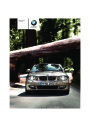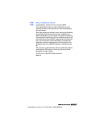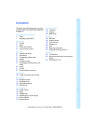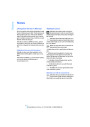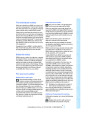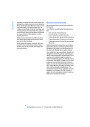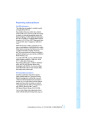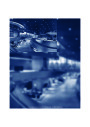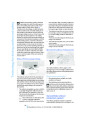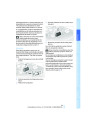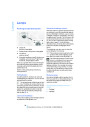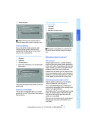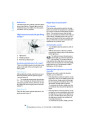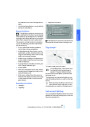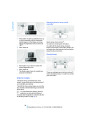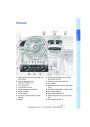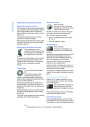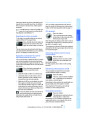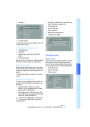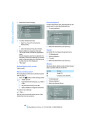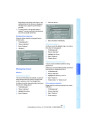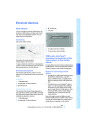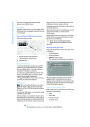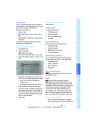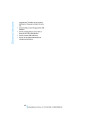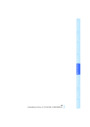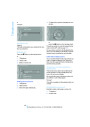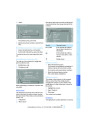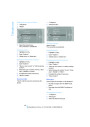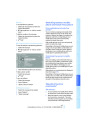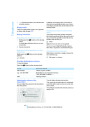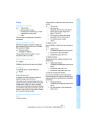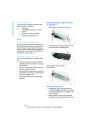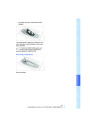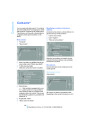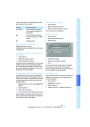5.
6.
Change to the list of special destinations.
Selecting the destination
Highlight a special destination: the destina-
tion is displayed in the preview map.
1.
Select the symbol. The interactive map is
started.
7.
8.
9.
Select the special destination.
Select the
symbol.
"Start guidance"
Displaying special destinations in the
map
To display symbols of the special destinations
in the map:
1.
2.
3.
4.
"Navigation"
2.
Select the destination with the cross-hairs.
"Map"
>
>
To change the scale: turn the controller.
Open "Options".
"Display Points of Interest"
To shift the map: move the controller in
the required direction.
>
To shift the map diagonally: move the
controller in the required direction and
turn it.
3.
Press the controller to display additional
menu items.
>
Select the
symbol: "Start guidance"
or "Add as another dest.".
>
>
"Return": return to the map view.
"Find points of interest": the search for
special destinations is started.
5.
Select the settings.
Entering the destination via
the map
Specifying the street
If the system cannot recognize a street, it dis-
plays a street name in the vicinity or the coordi-
nates of the destination.
If you only know the location of the town or
street, you can enter the destination using the
map.
Interactive map
In the interactive map, the scale can be adjusted
and the visible map section can be shifted. In
Opening the map
1.
2.
"Navigation"
"Map"
A map section is displayed on the Control Dis-
play. The map shows the current position of the
vehicle.
122
Online Edition for Part no. 01 41 2 602 846 - © 08/09 BMW AG
Product Specification
| Categories | BMW 1-Series Manuals, BMW Manuals |
|---|---|
| Tags | BMW 128i, BMW 135i, BMW E82, BMW E88 |
| Model Year | 2010 |
| Download File |
|
| Document File Type | |
| Copyright | Attribution Non-commercial |