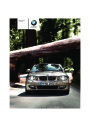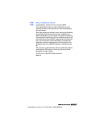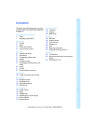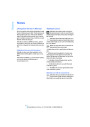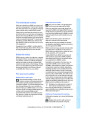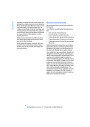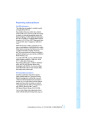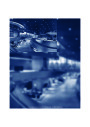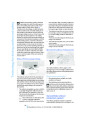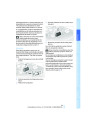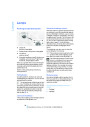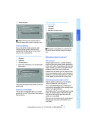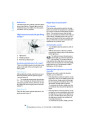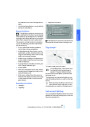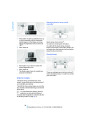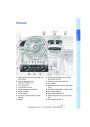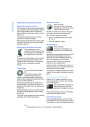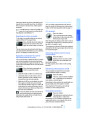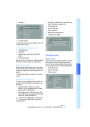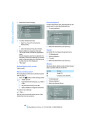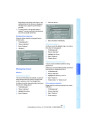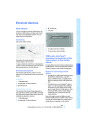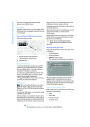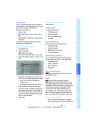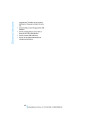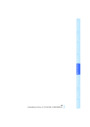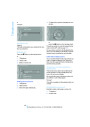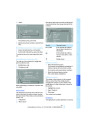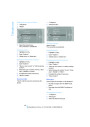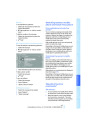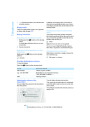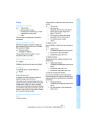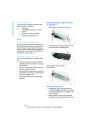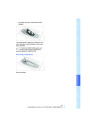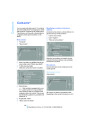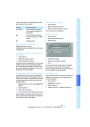Viewing the map
that are contained in the navigation data
are displayed on the map in 3D.
1.
2.
Select the symbol.
>
"Traffic Info map"
Select a setting:
The map is optimized for displaying traf-
fic bulletins. Symbols for the special
destinations are no longer displayed.
>
>
>
>
"View facing north"
"View in dir. of travel"
"Perspective view"
"Arrow display"
Map view for the split screen display
The map view for the split screen can be
selected separately from the main screen.
3.
Press the controller.
Changing the map section
1.
2.
Open "Options".
Select the interactive map.
"Split screen"
The split screen is switched on.
>
>
To shift the map: move the controller in the
required direction.
3.
4.
Move the controller to the right repeatedly
until the split screen content is selected.
To shift the map diagonally: move the con-
troller in the required direction and turn it.
Select the map view:
>
>
>
>
>
"Arrow display"
Changing scale
"Map facing north"
"Map direction of travel"
"Map view with perspective"
"Exit ramp view"
1.
2.
Select the
symbol.
Turn the controller to adjust the scale.
Automatic scaling of the map
In the map view facing north, turn the controller
in any direction until AUTO is displayed as the
map scale.
The map shows the entire range from your loca-
tion to the destination.
Changing scale
1.
Move the controller to the right until the
split screen is selected.
2.
Turn the controller.
Settings for the map view
Traffic bulletins*
The map is shown on the Control Display.
1.
2.
3.
Open "Options".
You can display the traffic bulletins from radio
stations that broadcast the TMC (Traffic Mes-
sage Channel) of a traffic information service.
This information from the traffic information
service is continuously updated on the basis of
measurement data from traffic control centers
and information on traffic congestion.
During destination guidance, traffic bulletins
that are relevant to areas along the route are
automatically displayed and taken into account
in the route planning. You can open all traffic
bulletins manually via iDrive.
"Settings"
Set the optimized map view.
>
"Day/night mode"
Select and create the necessary settings
depending on the light conditions. When
the traffic bulletin map is activated, this
setting is disregarded.
>
>
"Satellite images"
Satellite images* are displayed depend-
ing on availability and resolution.
"Perspective view in 3D"
The traffic bulletins are shown in the map view.
Displays a spatial view. Prominent areas
129
Online Edition for Part no. 01 41 2 602 846 - © 08/09 BMW AG
| Categories | BMW 1-Series Manuals, BMW Manuals |
|---|---|
| Tags | BMW 128i, BMW 135i, BMW E82, BMW E88 |
| Model Year | 2010 |
| Download File |
|
| Document File Type | |
| Copyright | Attribution Non-commercial |
(0 votes, average: 0 out of 5)