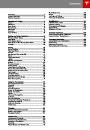Driver Profiles
Creating a Driver Profile
If Model S is equipped with the optional tech
package, you only need to adjust Model S
once. When you first adjust the driver’s seat,
steering wheel, or driver’s side mirror, the
touchscreen prompts you to create a driver
profile to save these adjustments. Your profile
also saves several other preferences you make
using the touchscreen’s Settings window.
A new driver can also add a driver profile by
touching Controls > Settings > Driver Profiles
(or by touching the driver icon on the
touchscreen's status bar, and touching Create
Driver Profile). Enter the driver name and
touch Create Profile.
If you change the position of the steering
wheel, driver’s seat, or driver’s side mirror
after you have saved a profile, the
touchscreen prompts you to save the new
position or restore the previously saved
position (other preferences are automatically
saved). To use a setting without saving or
restoring, just ignore the prompt.
Restoring a Driver’s Profile
To adjust Model S based on a
driver’s profile, touch the driver
profile icon, located to the left side
of the Tesla “T” on the touchscreen’s
status bar. Then choose the driver
and the saved adjustments are
automatically made.
Saved Driver Settings
To see what settings are associated with your
driver profile, touch Controls > Settings >
Driver Profiles. Then touch See what’s saved.
A popup window lists the settings that are
associated with a driver profile. These settings
vary depending on the version of software
currently running in Model S.
36
Model S Owner's Manual
| Categories | Tesla, Tesla Model S |
|---|---|
| Download File |
|
| Document Type | Owners Manual |
| Language | English |
| Product Brand | Tesla, Model S |
| Document File Type | |
| Copyright | Attribution Non-commercial |
(0 votes, average: 0 out of 5)