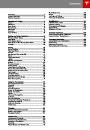Touchscreen Overview
1.
Status bar
The main viewing area changes
depending on the app you have chosen
(in the example, the Nav and Media apps
are displayed). For some apps (such as
Nav and Web), you can zoom in and out
using standard touchscreen finger
gestures.
The top line displays provides shortcuts to
Charging, HomeLink, Driver Profiles,
vehicle information (the Tesla “T”),
software updates, Bluetooth , and Wi-Fi
®
settings. The status symbols show outside
temperature, network signal strength,
Bluetooth, Wi-Fi settings, passenger
airbag status, and time. If an alert icon
(exclamation mark) is displayed, touch it
to see warning messages that are in
effect.
4.
5.
Maximize/minimize app
Touch the small rectangle to expand the
associated app to fill the entire main
viewing area (some apps are not
expandable). Touch again to display two
apps in half-screen view.
Note: The airbag status symbol displays
only when Model S is powered on.
Controls
2.
Apps
Touch to access all Model S controls and
settings (doors, locks, lights, etc).
Climate controls (see Climate Controls on
page 80).
There are several ways to display an app
in the main viewing area:
6.
7.
•
Tap the app’s icon to display it in the
top viewing area. If the app is already
displayed, a second tap displays it in
full-screen view (only some apps have
a full-screen mode).
Volume control
Touch the up and down arrows to
increase or decrease the volume of the
speakers. You can also adjust the volume
using the scroll wheel on the left side of
the steering wheel.
Reverse the position of the two currently
displayed apps.
•
•
Drag the app’s icon directly onto the
top or bottom viewing area.
Touch and hold the app’s icon to
display a popup that lets you choose
whether to display the app in the top
or bottom of the main viewing area.
8.
Warning: Paying attention to road and
traffic conditions must always be the
driver's highest priority. To ensure the
safety of vehicle occupants as well as
other road users, using the touchscreen
should be done only when road and
traffic conditions permit.
Media. See Media and Audio on
page 85.
Maps and Navigation (if
equipped). See Using Maps on
page 90.
Calendar. See Calendar on page
93.
Energy. See Getting Maximum
Range on page 70.
Web. Access the Internet using
the web browser (if equipped).
Camera. Display the area behind
Model S. This area also displays
automatically whenever you shift
into Reverse. See Rear View
Camera on page 71.
Phone. See Phone on page 88.
3.
Main viewing area
Using the Touchscreen
73
| Categories | Tesla, Tesla Model S |
|---|---|
| Download File |
|
| Document Type | Owners Manual |
| Language | English |
| Product Brand | Tesla, Model S |
| Document File Type | |
| Copyright | Attribution Non-commercial |
(0 votes, average: 0 out of 5)