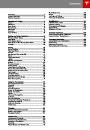Maps and Navigation
During Navigation
Model S can also monitor traffic to your work
location (on weekday mornings) and to your
home location (on weekday evenings) and
advise you if there is a better route in
situations where traffic conditions will cause a
delay. You can set the time savings required
before the advice is given by touching
Controls > Settings > Apps > Maps &
Navigation > Min Improvement for Commute
Advice.
During navigation, the touchscreen displays
the navigation route on the map. Depending
on the map’s zoom level, you might not be
able to see the entire route. But as you drive,
the map shows your location on the map.
Whenever a navigation route is active, you
can display an overview of the route by
touching the route overview icon:
Note: Commute advice is available only if you
have saved a Home and Work Location (see
Favorite Destinations on page 92).
The route overview icon is
available on the right side of the
search bar whenever a navigation
route is active. You can toggle
between North Up, Heading Up
and Route Overview (see Using
Maps on page 90). As you travel
on your navigation route, the zoom
level adjusts to display an overview
of the route between your current
location and your destination.
Predicting Energy Usage
When navigating to a destination, Model S
helps you anticipate your charging needs by
calculating the amount of energy that will
remain when you reach your destination. The
calculation is an estimate based on driving
and environmental factors such as predicted
speed and elevation changes. The
The touchscreen also displays a turn-by-turn
direction list that includes estimated driving
time, arrival time, and an estimate of how
much energy will remain when you arrive at
your destination (see Predicting Energy Usage
on page 91).
touchscreen displays this calculation in the
lower right corner of the turn-by-turn
direction list.
Throughout your route, Model S monitors
energy usage and updates the calculation as
needed. A popup warning displays above the
calculated amount advising you when:
During navigation, the instrument panel also
displays the turn-by-turn directions and you
will hear spoken instructions.
•
A yellow warning displays when you
should drive slowly to converse energy.
Model S predicts that you will have very
little energy remaining when you reach
your destination. For tips on conserving
energy, see Getting Maximum Range on
page 70.
Model S detects real-time traffic conditions
and automatically adjusts the estimated
driving and arrival times based on traffic
conditions. In situations where traffic
conditions will delay your estimated time of
arrival and an alternate route is available,
Model S reroutes you to your destination. You
can turn this feature off by touching
•
A red warning displays when you must
charge Model S to reach your destination.
Model S also lets you know if you have
enough energy for a round trip. Tap the
battery icon at the bottom of the turn-by-turn
navigation list to determine if Model S has
enough energy to get to your destination and
then return back to your starting point.
Controls > Settings > Apps > Maps &
Navigation > Traffic-Based Routing > Off.
Note: Traffic-based navigation is a BETA
feature in Release 6.0.
When you display the traffic layer on the map,
green traffic lines display under the route line,
whereas yellow and red traffic lines display on
top of the route line to ensure that heavy
traffic areas are easy to identify.
When navigating, the energy app displays
real-time energy usage for the current trip.
See Getting Maximum Range on page 70.
Using the Touchscreen
91
| Categories | Tesla, Tesla Model S |
|---|---|
| Download File |
|
| Document Type | Owners Manual |
| Language | English |
| Product Brand | Tesla, Model S |
| Document File Type | |
| Copyright | Attribution Non-commercial |
(0 votes, average: 0 out of 5)