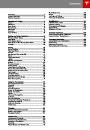Settings
Manually control the touchscreen’s
brightness and control its day (light
background) or night (dark background)
setting. When set to Auto, the
touchscreen automatically changes
between Day and Night brightness
depending on the ambient lighting
conditions. To disable the touchscreen
momentarily for cleaning purposes, touch
Clean Mode. You can also put Model S
into an energy saving mode so it
•
Service Mode: If on, moves wiper
blades to the service position to make
them easier to access when replacing
them. Model S must be in Park. See
Wiper Blades and Washer Jets on
page 121.
Tire Pressure Monitor: Touch Reset
Sensors to reset the TPMS sensors
after replacing a wheel (see Resetting
the TPMS Sensors on page 113).
Tow Mode: Activate Tow Mode to
keep Model S in Neutral (see Leaving
Model S in Neutral - Tow Mode on
page 42).
Factory Reset: Touch Erase & Reset to
erase all personal data (saved
addresses, music favorites, etc.) and
restore all customized settings to
their factory defaults.
•
•
•
consumes less energy when not in use
(see Getting Maximum Range on page
70).
Note that the Displays settings can
also be accessed from the Controls
window.
HomeLink
7.
8.
If the HomeLink feature is available in
your region, use it to control RF-enabled
garage doors, lights, or security systems
10. Manual
(see HomeLink® Universal Transceiver on
Display this owners manual.
page 96).
Driver Assistance
Warning: Do not read the touchscreen
while driving. Doing so increases the
likelihood of a collision.
If your vehicle is equipped with Driver
Assistance features, you can control
features that can provide a safer driving
experience
Naming Model S
To further personalize your Model S, you can
name it. The name you give your Model S will
appear in the mobile app. To name your
Model S, touch the Tesla “T” at the top center
of the touchscreen, then touch Name Your
Vehicle.
•
Lane Departure Warning: If on, the
steering wheel vibrates if a front
wheel passes over a lane marking and
the associated turn signal is off (see
Lane Departure Warning on page 57).
Overtake Acceleration: If on when
Traffic-Aware Cruise Control is
operating, Model S accelerates when
you engage the turn signal to indicate
a move into the passing lane (see
Traffic-Aware Cruise Control on page
60).
Speed Assist: Control how speed
limits are determined and how
warnings are issued when you exceed
the speed limit (see Speed Assist on
page 55).
Forward Collision Warning: Control
when warnings display on the
instrument panel if Model S detects a
vehicle, bike, or pedestrian ahead and
a collision is considered likely unless
you take immediate corrective action
(see Forward Collision Warning on
page 58).
•
When you save, Name Your Vehicle is
replaced by the name you provided. You can
touch the name at any time to rename your
Model S.
Erasing Personal Data
•
•
You can erase all personal data (saved
addresses, music favorites, imported contacts,
HomeLink programming, etc.) and restore all
customized settings to their factory defaults.
This is useful when transferring ownership of
Model S. Touch Settings > Service & Reset >
Factory Reset > Erase & Reset. Before erasing,
Model S verifies your credentials by
prompting you to enter the user name and
password associated with your MY TESLA
account.
9.
Service & Reset
Turn various service-related features on
and off:
Using the Touchscreen
79
| Categories | Tesla, Tesla Model S |
|---|---|
| Download File |
|
| Document Type | Owners Manual |
| Language | English |
| Product Brand | Tesla, Model S |
| Document File Type | |
| Copyright | Attribution Non-commercial |
(0 votes, average: 0 out of 5)