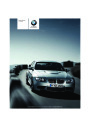2.
Select "Stop guidance" and press the con-
troller.
"Arrow display" is selected and press the
controller.
If you did not reach the destination before the
end of the last journey, the following question
will appear in the display at the start of the next
journey:
The arrow display is shown.
"Continue guidance to destination?".
The destination guidance starts automatically
after a short time.
To start destination guidance immediately:
Select "Yes" and press the controller.
1
2
3
4
5
6
7
Switching voice instructions on/off
Selecting route criteria
Route display
You can have the route during destination guid-
ance displayed in various ways.
Starting/stopping destination guidance
Arrow to destination as the crow flies
Distance to the next change of direction
Current location
From another menu, you can switch
directly to the screen last displayed, refer
to Convenient call-up of menu items on
page 18.<
Direction of travel
>
Outline of an arrow:
Destination guidance on the calculated
route
Arrow display
1.
Select "Navigation" and press the control-
ler.
>
Solid arrow:
2.
Move the highlight marker to the fourth field
from the top. Turn the controller until
Arrow points as the crow flies to the cal-
culated route whenever the vehicle is
not in an area recorded on the navigation
DVD, e.g. in a parking garage.
Depending on your vehicle's equipment, the
projected time of arrival and distance to the
destination is displayed in the top or bottom line
of the Control Display.
The arrows change appearance before a
change of direction.
140
Online Edition for Part no. 01 41 0 014 958 - © 02/08 BMW AG
Product Specification
| Categories | BMW 3-Series Manuals, BMW Manuals |
|---|---|
| Tags | BMW E92, BMW M3 Manuals |
| Model Year | 2008 |
| Download File |
|
| Document File Type | |
| Copyright | Attribution Non-commercial |