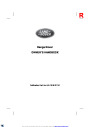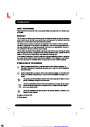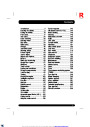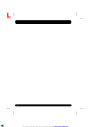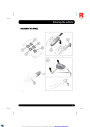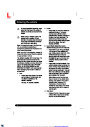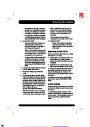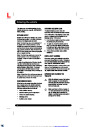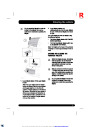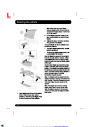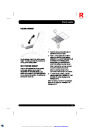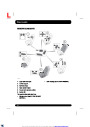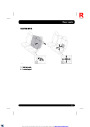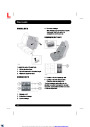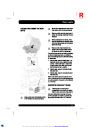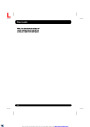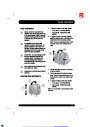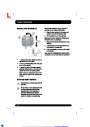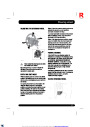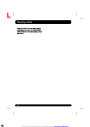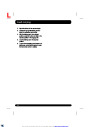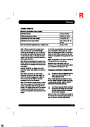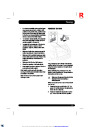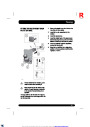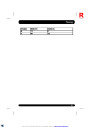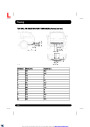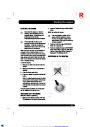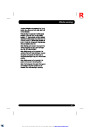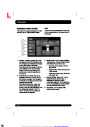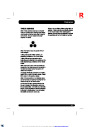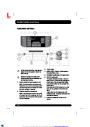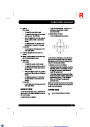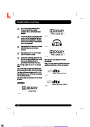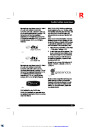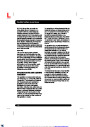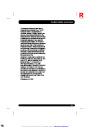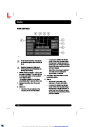R
Navigationsystem
7.
8.
9.
Select the road you require. Enter the house
number of the address (if known) and then
touch OK to confirm.
4. Select Add.
5.
Select the location of the area to avoid from
the Destination entry menu. Touch Ok to
activate the view where the size of the area
to avoid can be set. The size of the area can
be adjusted by using the '+' and '-' symbols.
If the house number is not known, select
OK; the end of the road is then used as the
destination.
The map screen showing the selected
destination details is displayed. Touch GO
to calculate the default quick route, or
Review route for alternative routes.
6. Touch Ok to activate the area to avoid.
7.
Touch Ok, the area to avoid is now set and
stored.
To edit or delete an area to avoid from the
stored list:
10.
Touch GO to start the journey.
1.
2.
3.
4.
From the Nav menu, touch More....
Select Stored locations.
START GUIDANCE
After selecting Review route, the system will
calculate the route.
Select Avoid points.
From the sub-menu, select Edit or Delete.
1.
Touch 3 Routes to display a choice of 3
different route options on the map. The
roads on the map are drawn in 3 different
colours to highlight each route. EcoRoute
helps you find the most fuel-efficient route
available. A display of 3 leaves indicates the
most fuel-efficient route.
EASY ROUTE
In Route options, Easy Route can be turned On
or Off.
When On is selected, Easy Route changes the
calculation parameters of Alt. (Alternative
route), in order to reduce:
2.
Select route Quick, Short or Alt route by
touching the respective box displayed on
the right side of the map.
•
•
•
•
•
Junctions.
Turns.
3.
4.
Touch Change Route followed by Route
preferences to change the route settings.
Turns that cross traffic.
The priority of minor roads.
Complex junctions and manoeuvres.
When you have made your selection, if any,
touch GO.
Note: As you approach a junction, in addition
to the voice guidance, an inset on the map will
display an enlarged view of the junction.
LEARN ROUTE
In Route options, Learn Route can be turned
On or Off.
AVOID POINTS
When On is selected, if you make the same
deviation from the proposed route 3 times, then
the system will memorise the deviation and offer
that as the normal route from then on. Select
Reset all routes to delete any learnt routes and
return to the default settings.
When calculating a route, an area to avoid can
be set and stored.
1.
2.
3.
From the Nav menu, touch More....
Select Stored locations.
Select Avoid points.
191
XML to PDF by RenderX XEP XSL-FO Formatter, visit us at http://www.renderx.com/
| Categories | Land Rover, Range Rover |
|---|---|
| Tags | Land Rover |
| Model Year | 2014, 2015 |
| Download File |
|
| Document Type | Owners Manual |
| Language | English |
| Product Name | Range Rover Handbook |
| Product Brand | Land Rover |
| Applicable to Country | Bulgaria, International |
| Document File Type | |
| Publisher | landrover.com |
| Wikipedia's Page | http://en.wikipedia.org/wiki/Land_Rover |
| Copyright | Attribution Non-commercial |
(1 votes, average: 3 out of 3)
Automotive readers have rated 2014-2015 Land Rover Range Rover Handbook Manual 3.0 out of 3.0 based on 1 product reviews. I stopped to buy fuel. On shifting to D to move, my range rover could not move, but low gear light continued to blink. The low gear button remained stiff. What is wrong?