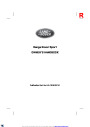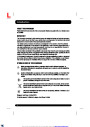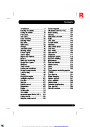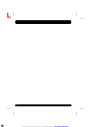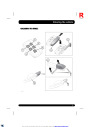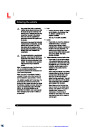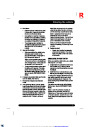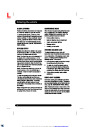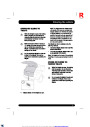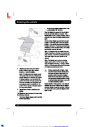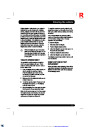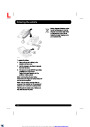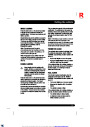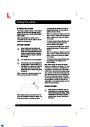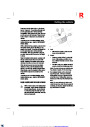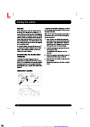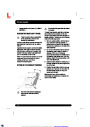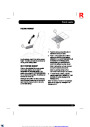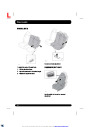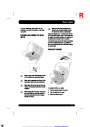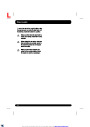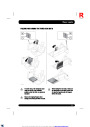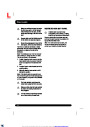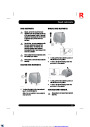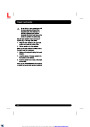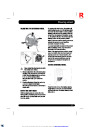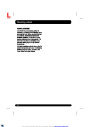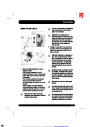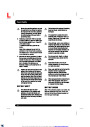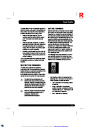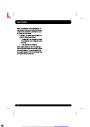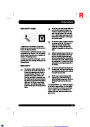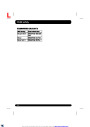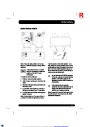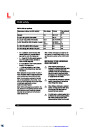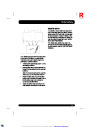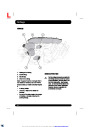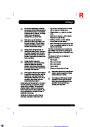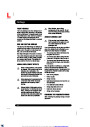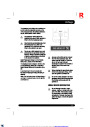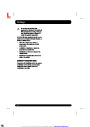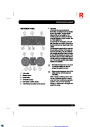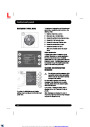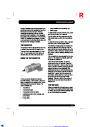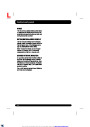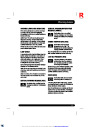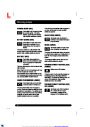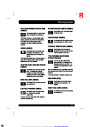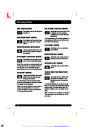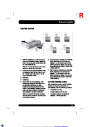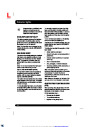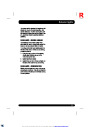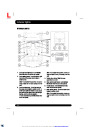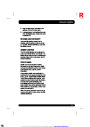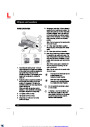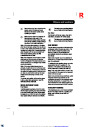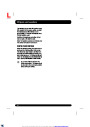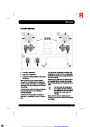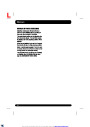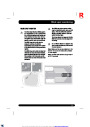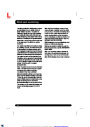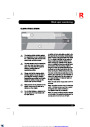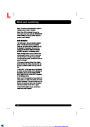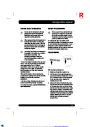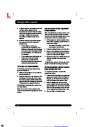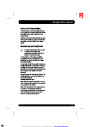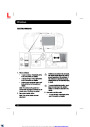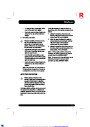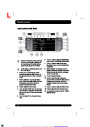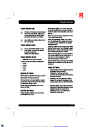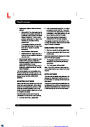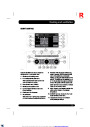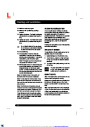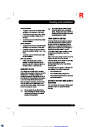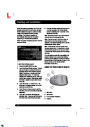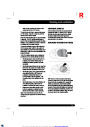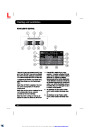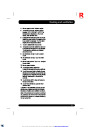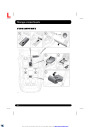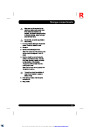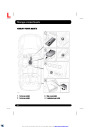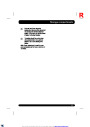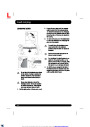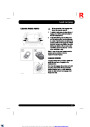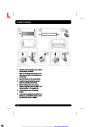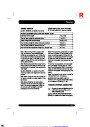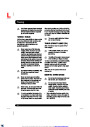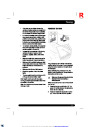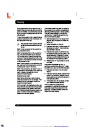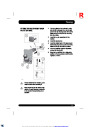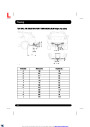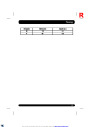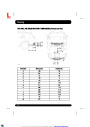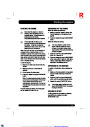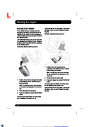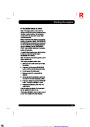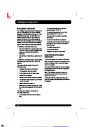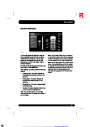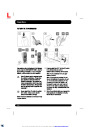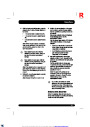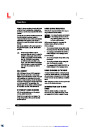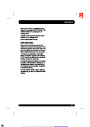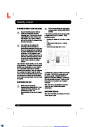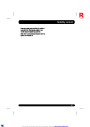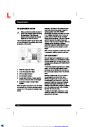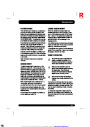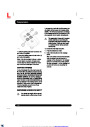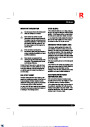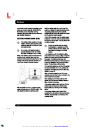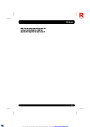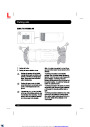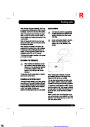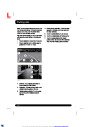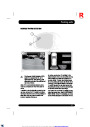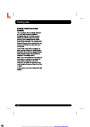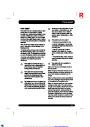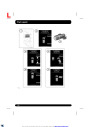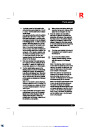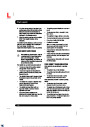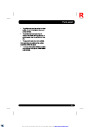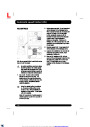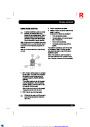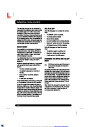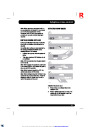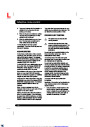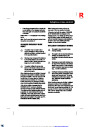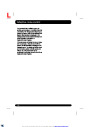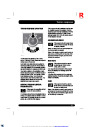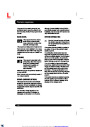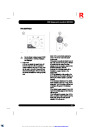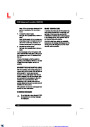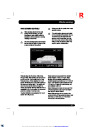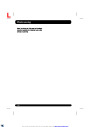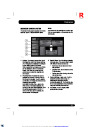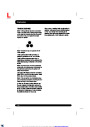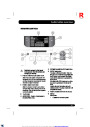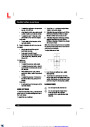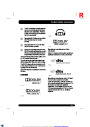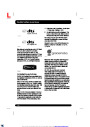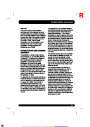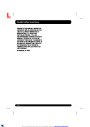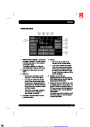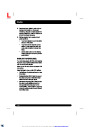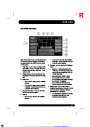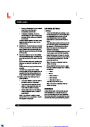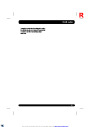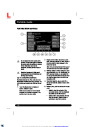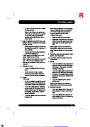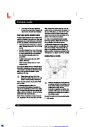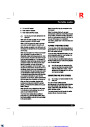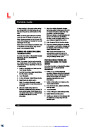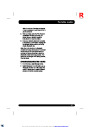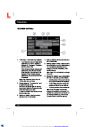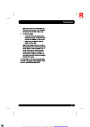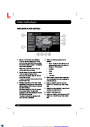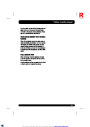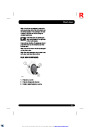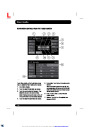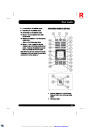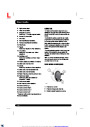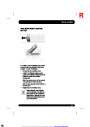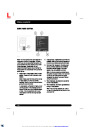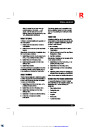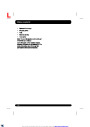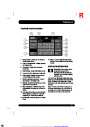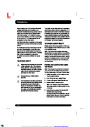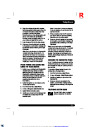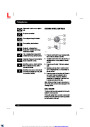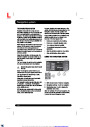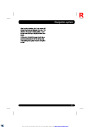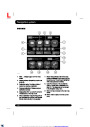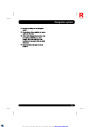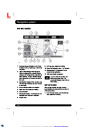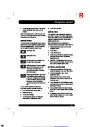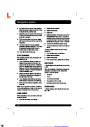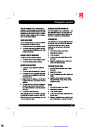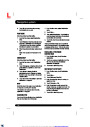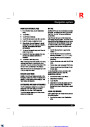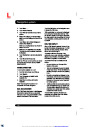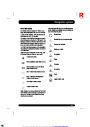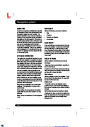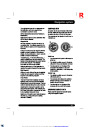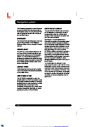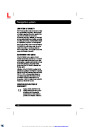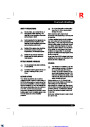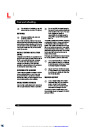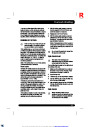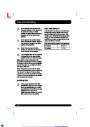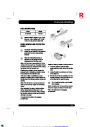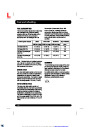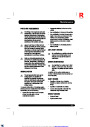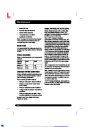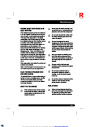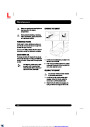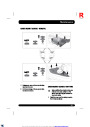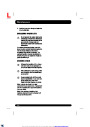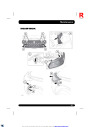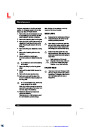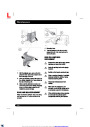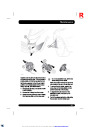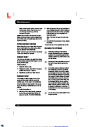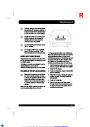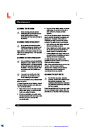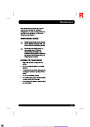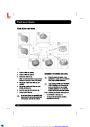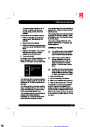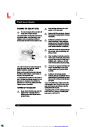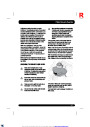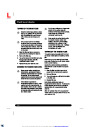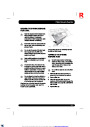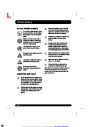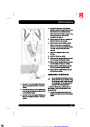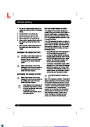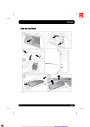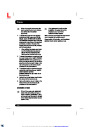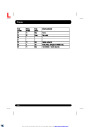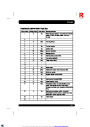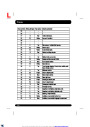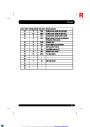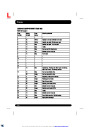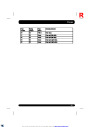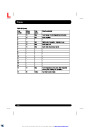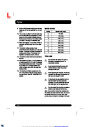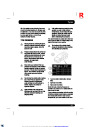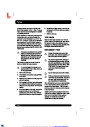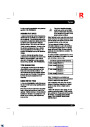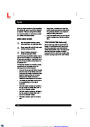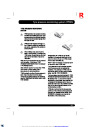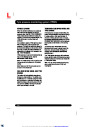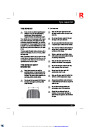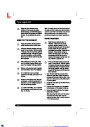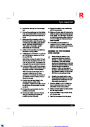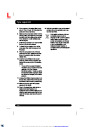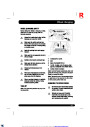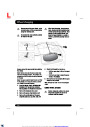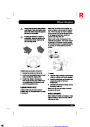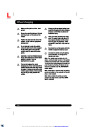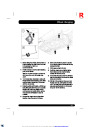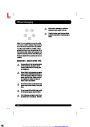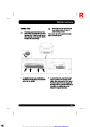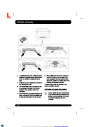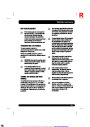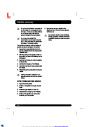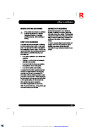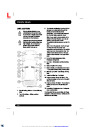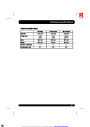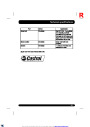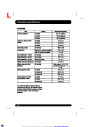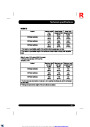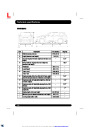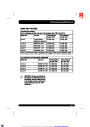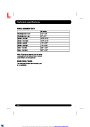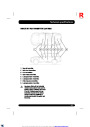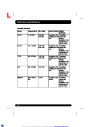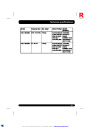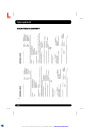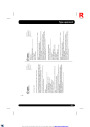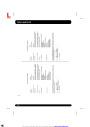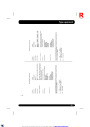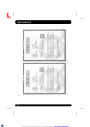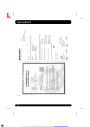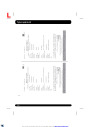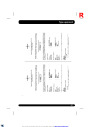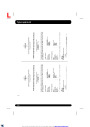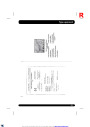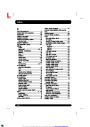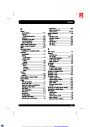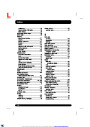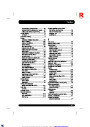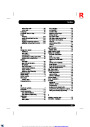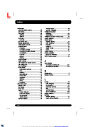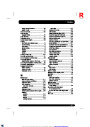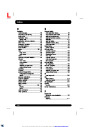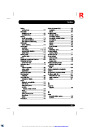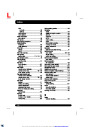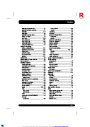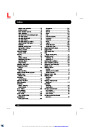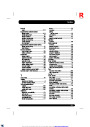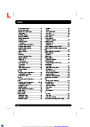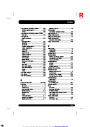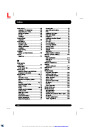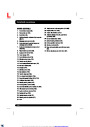R
Navigationsystem
2.
Touch the Auto zoom soft key. The soft key
will be highlighted when auto zoom is
enabled.
5. Touch Ok to confirm.
SEARCH AREA
Note: The highest level to which the map will
zoom out, is the scale value set before the Auto
Zoom feature is switched on.
The navigation map database is divided into
countries, or areas of countries, called search
areas. When setting a route, the destination (or
waypoint) entered must be in the currently
selected search area.
SCREEN MODES
Touch the screen mode selection key to view a
series of icons, each depicting a different screen
mode (as detailed below). Touch the relevant
icon to select the desired screen mode.
Before attempting to set a destination or
waypoint, set the correct search area as follows:
1.
Select Destination entry from the main
navigation menu.
Full screen view.
2. Touch More....
3.
4.
Touch Search area.
Scroll through the list and select the 3 letter
code that corresponds to the desired
destination area.
Split screen view.
Shows a list of turn directions on
the right half of the screen.
5. Select Ok. The destination entry menu is
shown and the information window shows
the currently selected search area.
Guidance screen: Shows a detailed
view of the next junction on the
motorway or junction view on
non-motorway roads, in the right
half of the screen.
SETTING A DESTINATION
1.
After touching Continue, the initial map
screen is displayed, now touch Nav menu.
2.
From the Navigation menu, touch
Motorway information: This view is
only available when travelling on a
motorway. It displays automatically
to show remaining motorway exits
along your route or all exits on
current motorway when route is not
set.
Destination entry.
Note: Destination entry button is also
available in Home menu as well as in the
main map view.
3.
4.
5.
Touch Address from the Destination screen
and input the town name or postcode (short
postcode in the UK).
To turn off the Guidance or Motorway
information screens, proceed as follows:
Once sufficient letters have been entered,
touch OK or List to display all the possible
towns.
1.
2.
3.
4.
From the Nav menu, touch More....
Select Nav set-up.
If necessary, use the scroll arrows to the
left of the list to search up or down. Select
the town that you require.
Touch User settings.
Touch Guidance screen or Motorway
information to deselect the option.
181
XML to PDF by RenderX XEP XSL-FO Formatter, visit us at http://www.renderx.com/
| Categories | Land Rover, Range Rover |
|---|---|
| Tags | Land Rover |
| Model Year | 2014, 2015 |
| Download File |
|
| Document Type | Owners Manual |
| Language | English |
| Product Name | Range Rover Sport Handbook |
| Product Brand | Land Rover |
| Document File Type | |
| Publisher | landrover.com |
| Wikipedia's Page | http://en.wikipedia.org/wiki/Land_Rover |
| Copyright | Attribution Non-commercial |
(4 votes, average: 4 out of 5)
Automotive readers have rated 2014-2015 Land Rover Range Rover Sport Handbook Manual 4.0 out of 5.0 based on 4 product reviews. very good and for the first time
I search for heat device control system
Excellent source. Easy to follow
good to finally getting manual from here