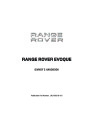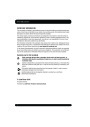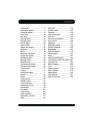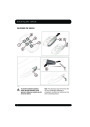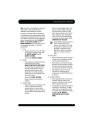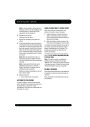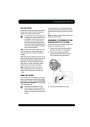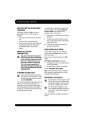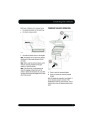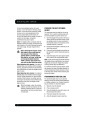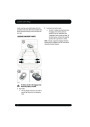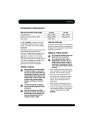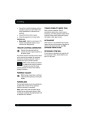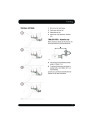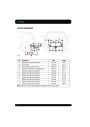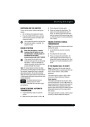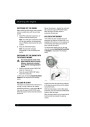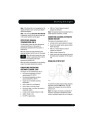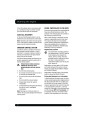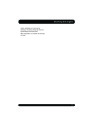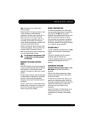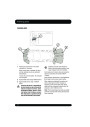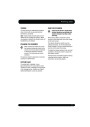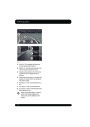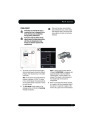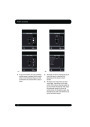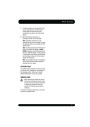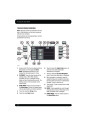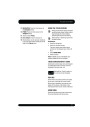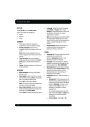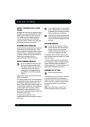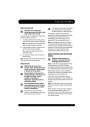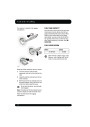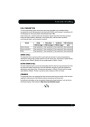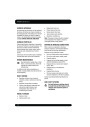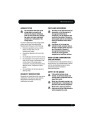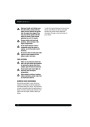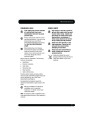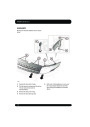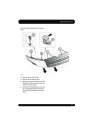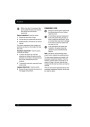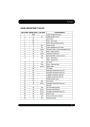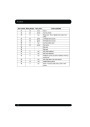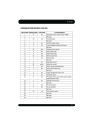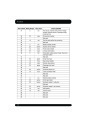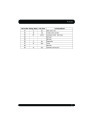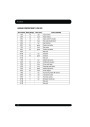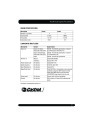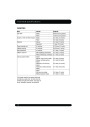Touch screen
Touch screen
TOUCH SCREEN OVERVIEW
Note: Physical controls are referred to as hard
keys. Virtual buttons on the touch screen are
referred to as soft keys.
Screen options will vary depending on vehicle
specification and set-up.
1.
2.
Screen on/off. The first use after switching
the ignition on will display the Home
Menu. Subsequent switching on will
display the last used screen or menu.
6. Touch to select the Audio/Video menu. An
overview of current audio/video
information is displayed.
7.
Touch to select the On road Navigation
menu. Current set destination is displayed.
SETTINGS. Press for direct access to the
settings menu. When Park Assist is
specified, the icon is changed and the
button will turn Park Assist on and off. The
Settings menu is then accessed via the
touch screen.
8.
While navigation is operating, touch to
repeat the last given navigation instruction.
During a phone call, the icon is temporarily
changed. Touch to end the call.
9.
Time display. Touch to select time or date
adjustment.
3.
HOME MENU. Press for direct access to
the Home menu. Content will depend upon
vehicle specification and options selected.
10.
MODE. Press repeatedly to scroll through
all audio/video sources. When Dual view is
fitted, the button icon is changed.
4.
5.
Touch to select the Set-up menu.
Touch to select Valet mode.
11.
AUDIO VIDEO. Press for direct access to
the Audio/Video menu.
104
Product Specification
| Categories | Land Rover, Land Rover Evoque |
|---|---|
| Tags | Land Rover |
| Model Year | 2011 |
| Download File |
|
| Language | Bulgarian, English |
| Product Name | Evoque Handbook |
| Product Brand | Land Rover |
| Applicable to Country | Bulgaria, International |
| Document File Type | |
| Publisher | landrover.com |
| Wikipedia's Page | http://en.wikipedia.org/wiki/Land_Rover |
| Copyright | Attribution Non-commercial |