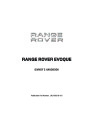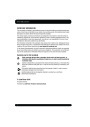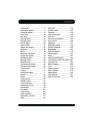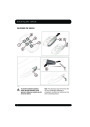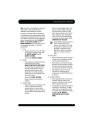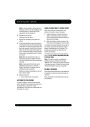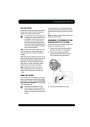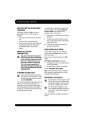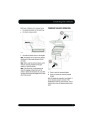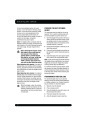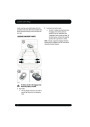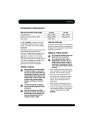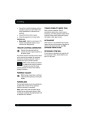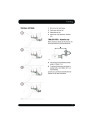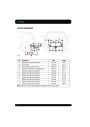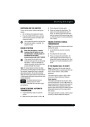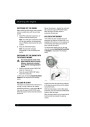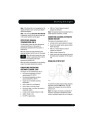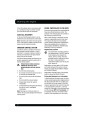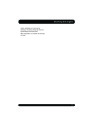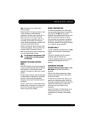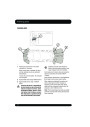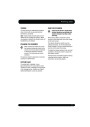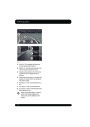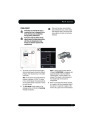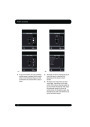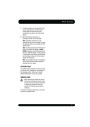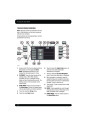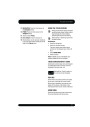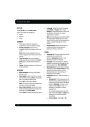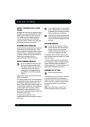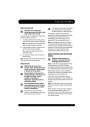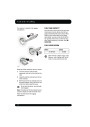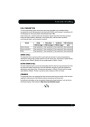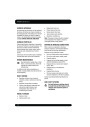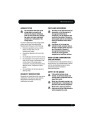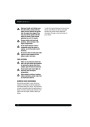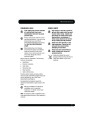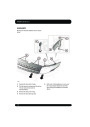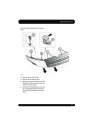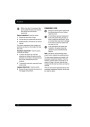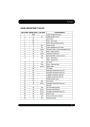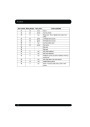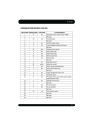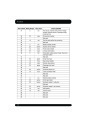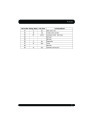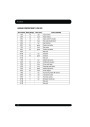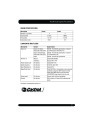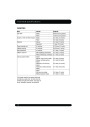Portable media
PAIRING AND CONNECTING A
BLUETOOTH® MEDIA DEVICE
For further information on Bluetooth®
device compatibility, see 141, BLUETOOTH®
INFORMATION.
Note: Some media players do not
automatically connect and need to be
manually connected, via the device or by
using the Change device option.
and
Using the touch screen
1.
Switch on your device’s Bluetooth®
connection. Make sure that it is in
Bluetooth® discoverable mode,
sometimes referred to as find me mode
(see your device’s operating instructions
for more information).
Using your media device
Note: The process of pairing and connecting
your media device with the vehicle using the
media device, will vary depending on the type
of media device.
1.
Switch the ignition on and ensure that the
touch screen is active.
2.
3.
Switch the ignition on and ensure that the
touch screen is active.
2.
From the home menu, select Audio/Video,
then My Music.
From the home menu, select Audio/Video,
then My Music.
3.
4.
A menu will appear. Select Search new.
Select Device to vehicle option.
4.
5.
6.
A menu will appear. Select Search new.
Select Vehicle to device option.
Note: The vehicle’s Bluetooth® system is
discoverable for only 3 minutes.
Identify your device from the displayed list
and select the corresponding Pair and
connect option.
5.
6.
Using the media device, search for
Bluetooth®
devices.
Note: If more than 5 devices are detected,
it may be necessary to use the scroll bar to
see the entire list.
On some devices, this is referred to as new
paired device. See your operating
instructions for further information.
7.
8.
When prompted, enter the PIN code into
your device. See your device operating
instructions for further information.
When the vehicle’s Bluetooth® system is
discovered, follow the on-screen
instructions. Select Yes when prompted, to
confirm the pairing.
Either your device or the vehicle system
will ask for a PIN (Personal Identification
Number). When prompted, enter a PIN of
your choice and select OK to confirm.
Once your device is paired and connected
to the system, a confirmation message will
be displayed before switching to the My
music, Bluetooth® view.
Note: Due to the duration of a Bluetooth®
search, it is advised that the time-out to home
screen feature is switched off before
attempting to search for Bluetooth®
devices.
This setting can be changed within Vehicle,
Syst settings, Display set, Timeout to home
screen.
7.
8.
Enter the same PIN into the other device.
Once your device is paired and connected
to the system, a confirmation message will
be displayed, before switching to the My
music, Bluetooth® view.
126
| Categories | Land Rover, Land Rover Evoque |
|---|---|
| Tags | Land Rover |
| Model Year | 2011 |
| Download File |
|
| Language | Bulgarian, English |
| Product Name | Evoque Handbook |
| Product Brand | Land Rover |
| Applicable to Country | Bulgaria, International |
| Document File Type | |
| Publisher | landrover.com |
| Wikipedia's Page | http://en.wikipedia.org/wiki/Land_Rover |
| Copyright | Attribution Non-commercial |
(0 votes, average: 0 out of 5)