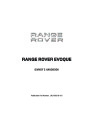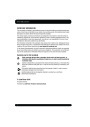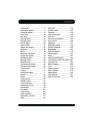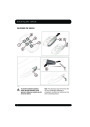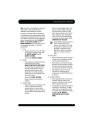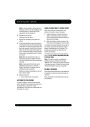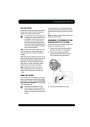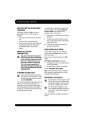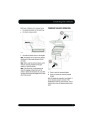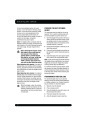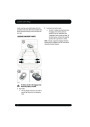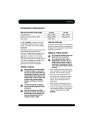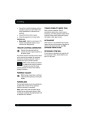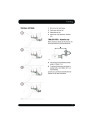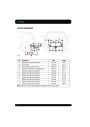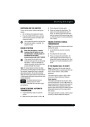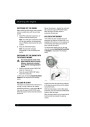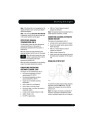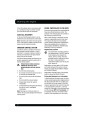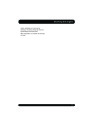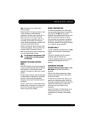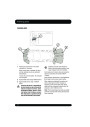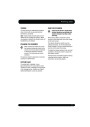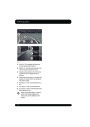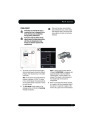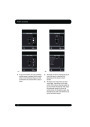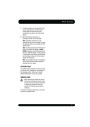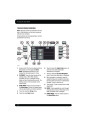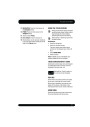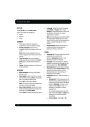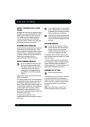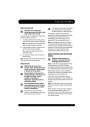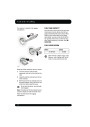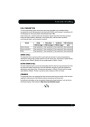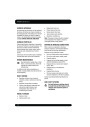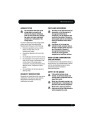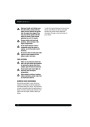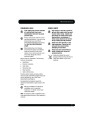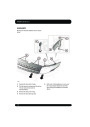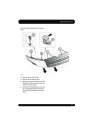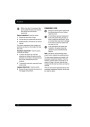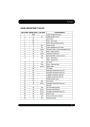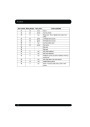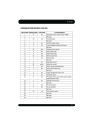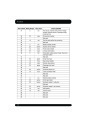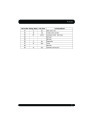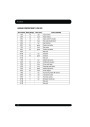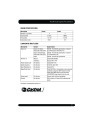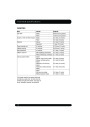Navigation system
From the Stored locations menu you can save
up to 400 memory points or add your home
address.
MAP
After selecting map, the local area map is
displayed. Drag the circle to the area for your
destination or waypoint, zooming in if required.
Select Memory Points to add a stored location.
Touching any of the Stored locations
submenus allows you to Add, Edit or Delete.
This location can be stored as a destination or
waypoint.
Select Add to store a memory point.
COORDINATES
MEMORY POINT DETAILS
If you know the coordinates of your destination
they can be entered from this screen. The full
latitude must be entered first before the
longitude coordinates can be entered.
�
Touch Info. to display the details of the
selected memory point.
The details include Icon, Name, Position and
Tel.
When the coordinates have been entered,
touch OK.
The telephone number can be called by
touching the telephone button if a telephone is
connected.
If the coordinates entered are not contained
within the area covered by the available maps,
a message will be shown. This can also occur
if the incorrect coordinates have been entered.
The memory point details can be edited from
the Stored locations screen.
PREVIOUS
POSTCODE
After selecting Previous from the menu, the
screen shows a list of stored previous
destinations. Select your destination by
touching the bar. The details will be displayed
for confirmation.
Not all countries have this facility. Enter the
postcode of your waypoint or destination from
the keypad. The postcode must be entered
precisely, including any spaces or punctuation.
When the postcode has been entered touch OK.
Note: In some markets, list scrolling is not
active while driving for legislative reasons.
Only the items shown at the top of the list can
be selected.
EMERGENCY
Not all countries have this facility. Touch
Emergency on the Destination entry screen to
display a list of local police stations, hospitals
or Land Rover Dealerships.
MOTORWAY
After selecting Motorway from the menu, enter
the road name or number, then select an
entrance or exit. All of the entrance or exit
junctions for the chosen road are displayed.
Press Name to display the list in alphabetical
order or Distance to display the list in order of
proximity to the current vehicle location.
Touch the name of the facility to set it as a
destination or waypoint.
The map showing the selected motorway and
the selected exit junction is displayed.
The destination has now been set and the route
is calculated.
151
| Categories | Land Rover, Land Rover Evoque |
|---|---|
| Tags | Land Rover |
| Model Year | 2011 |
| Download File |
|
| Language | Bulgarian, English |
| Product Name | Evoque Handbook |
| Product Brand | Land Rover |
| Applicable to Country | Bulgaria, International |
| Document File Type | |
| Publisher | landrover.com |
| Wikipedia's Page | http://en.wikipedia.org/wiki/Land_Rover |
| Copyright | Attribution Non-commercial |
(0 votes, average: 0 out of 5)