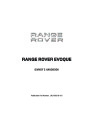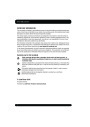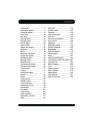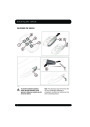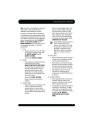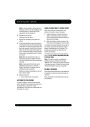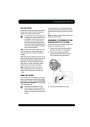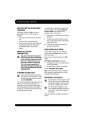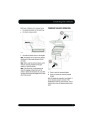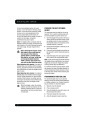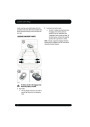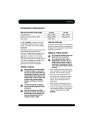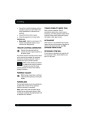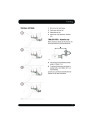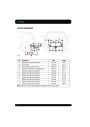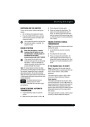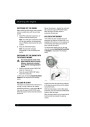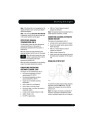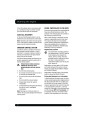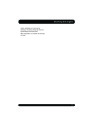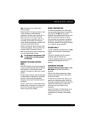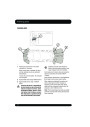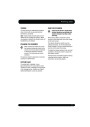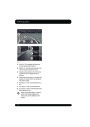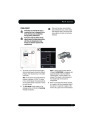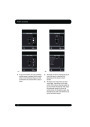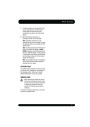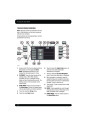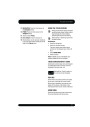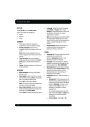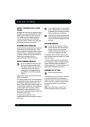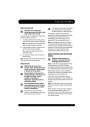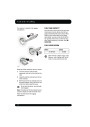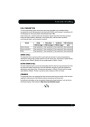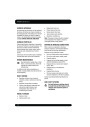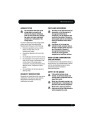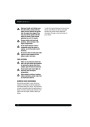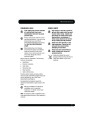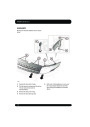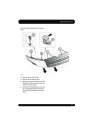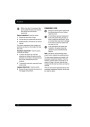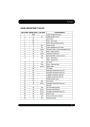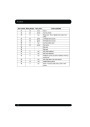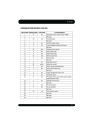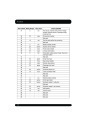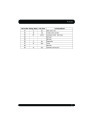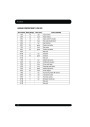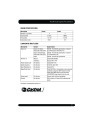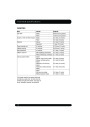Navigation system
SCREEN MODES
�
Select OK. The destination entry menu is
shown and the information window shows
the currently selected search area.
Touch the screen mode selection button (12)
to view a series of icons, each depicting a
different screen mode (as detailed below).
Touch the relevant icon to select the desired
screen mode.
SETTING A DESTINATION
After touching Agree, the initial map screen is
displayed, now select Nav Menu.
From the Navigation Menu, select Destination
entry.
Full screen view.
Select Address from the Destination screen
and input the town name.
Split screen view. A more detailed
view of the local area and road
system is displayed on the right.
Once sufficient letters have been entered,
touch List to display all the possible towns.
Shows the next junction in the
right half screen.
If necessary, use the scroll arrows to the left of
the list to search up or down. Select the town
you require.
This view is only available when
travelling on a motorway. It
displays automatically to show
remaining exits along your route.
Now enter the road name. Once sufficient
letters have been entered, touch List to display
all the possible roads.
Shows list of forthcoming
junctions and turn directions on
the right half screen.
Select the road you require.
Enter the house number of the address (if
known) then touch OK to confirm.
SEARCH AREA
If the house number is not known, press OK -
the mid-point of the road is then used as the
destination.
The navigation map database is divided into
countries, or geographically defined areas
within countries, called search areas. When
setting a route, the destination (or waypoint)
entered must be in the currently selected
search area.
The map screen showing the route settings and
destination details is displayed.
START GUIDANCE
Before attempting to set a destination or
waypoint, set the correct search area as
follows:
After touching Destination, the system will
calculate the route.
There is now a choice to select 3 Routes,
Change route or to Start navigation guidance.
�
�
�
Select Destination entry from the main
navigation menu.
Touch 3 Routes to display a choice of three
different route options on the map.
Select page 2 of Destination entry then
select Search area.
Scroll through the list and select the 3
letter code that corresponds to the desired
destination area.
149
| Categories | Land Rover, Land Rover Evoque |
|---|---|
| Tags | Land Rover |
| Model Year | 2011 |
| Download File |
|
| Language | Bulgarian, English |
| Product Name | Evoque Handbook |
| Product Brand | Land Rover |
| Applicable to Country | Bulgaria, International |
| Document File Type | |
| Publisher | landrover.com |
| Wikipedia's Page | http://en.wikipedia.org/wiki/Land_Rover |
| Copyright | Attribution Non-commercial |
(0 votes, average: 0 out of 5)