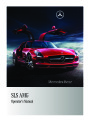Navigation (Destination Memory)
146
X SelectSave.
You can now select memory options.
New Address Book Entry” section
(Y page 161).
COMAND stores the destination under the
name entered.
Selecting Memory Options
Assigning Destination to an Address Book
Entry
Saving Destination Without Name
X SelectSave Without Name.
COMAND stores the destination in the
destination memory and uses the address
as the destination name.
i This function assigns the complete,
navigable address data to an existing
address book entry. You can then select
this entry in the address book and start
route guidance to the address from there.
or
X SelectSave as My Address.
COMAND stores the destination in the
destination memory asMy Address.
If the selected address book entry already
contains address data that can be used for
navigation (¤ icon), a prompt will appear
asking whether you wish to overwrite the
existing data.
X SelectAssign to Address Book Entry.
X Select the desired category, e.g.Home.
You will see a list with or without predictive
speller depending on how many entries
exist in the address book.
X Select the desired address book entry.
Proceed as described in the “Searching for
an Address Book Entry” section
(Y page 162).
COMAND stores the data if the address
book entry selected does not yet contain
navigable address data.
X SelectYes orNo.
After selectingYes, theSaving
Procedure Successful message
appears; selectingNo cancels the
procedure.
If the selected address book entry already
contains address data that support
navigation, you will be prompted to confirm
that you wish to overwrite the existing data.
Saving Destination With Name
X SelectSave With Name.
X Select the category desired, e.g.Home.
The input menu containing data fields and X SelectYes orNo.
input characters appears.
If you selectYes, COMAND saves the data.
Deleting Destination Home Address
Entry from the Destination Memory
X If necessary, switch to navigation mode
and display the menu system
(
Y page 106).
X SelectDestination£From Memory.
You will see a list with or without predictive
speller depending on how many entries
exist in the address book.
1
Selected data field with cursor
Predictive speller
2
X Select the destination you are looking for.
Proceed as described in the “Entering a
X To enter data: Continue with the step
“Changing Data Field” in the “Creating a
Product Specification
| Categories | Mercedes-Benz Manuals, Mercedes-Benz SLS-Class Manuals |
|---|---|
| Tags | Mercedes Benz C197 |
| Model Year | 2011 |
| Download File |
|
| Document File Type | |
| Copyright | Attribution Non-commercial |