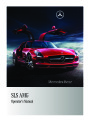Telephone
157
Saving in the Address Book as a New Entry
4
Data field for phone number is completed
automatically
X Select the list entry.
X SelectOptions£Save£New Entry.
5
6
Phone category
Number category
i Save has no function if the selected list X To switch data fields: Slideqm until the
input speller disappears.
entry is already stored in the address book.
X Then slideqmr and pressn
or
X Select[ or] and pressn.
.
X Select a number category, e.g.Home.
X Select a telephone category, e.g.Mobile
Phone.
The selected data field is highlighted.
X To enter data into a field: Select all the
characters one after the other in the input
speller 3.
Number category Display (phone
and address book)
Not classified
Home
°
@
\
i The input speller offers the characters
that correspond to the selected data field.
Work
X To switch input speller to upper or
lower case characters: Select( or
&.
Phone category
Display (phone
and address book)
X To switch input speller character set:
Selectk.
Every time this is selected it switches the
character set (digits, lower case letters).
X To change the input speller language:
Select!.
Not classified
Mobile
°
¢
Car
^
ï
Pager
X Rotateymz or slideqmr until the
desired language is highlighted and then
pressn.
X To move the cursor in the data field:
SelectY orZ.
X SelectSave.
An input menu with data fields will appear.
The data field for the phone number is
completed automatically.
X To delete individual characters: Select
õ and briefly pressn.
or
X Press the2 button next to the
COMAND controller.
The character to the left of the cursor is
deleted.
1
Cursor
2
3
Data field
Speller
Z
Product Specification
| Categories | Mercedes-Benz Manuals, Mercedes-Benz SLS-Class Manuals |
|---|---|
| Tags | Mercedes Benz C197 |
| Model Year | 2011 |
| Download File |
|
| Document File Type | |
| Copyright | Attribution Non-commercial |