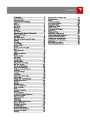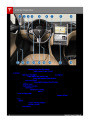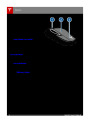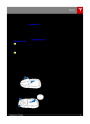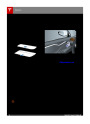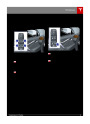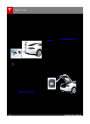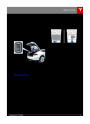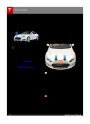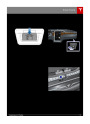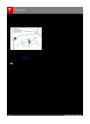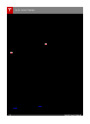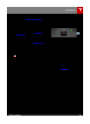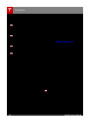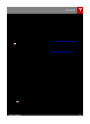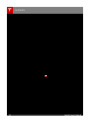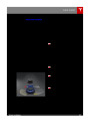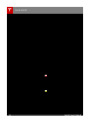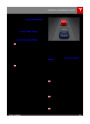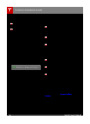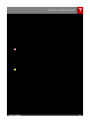Settings
6.
Displays
Manually control the brightness and the Day (light background) or Night (dark background)
setting of the touchscreen and instrument panel. When set to Auto, the brightness changes
automatically between day and night brightness based on ambient lighting conditions. When
Auto-adjust is checked, the displays are further adjusted based on both the surroundings and
by learning your preferences (i.e. it remembers the type of manual adjustments you make).
To disable the touchscreen momentarily for cleaning purposes, touch Clean Mode.
You can also put Model S into an energy saving mode so it consumes less energy when not in
use (see Getting Maximum Range on page 62).
Note: The Displays settings can also be accessed from the Controls screen.
HomeLink
7.
8.
If the HomeLink feature is available in your region, use it to control RF-enabled garage doors,
lights, or security systems (see HomeLink®Universal Transceiver on page 122).
Driver Assistance
If Model S is equipped with Driver Assistance components (see About Driver Assistance on
page 65) , you can control the features that provide a safer and more convenient driving
experience:
•
Cruise Control: Control whether you want to use Autosteer to intelligently keep Model S in
its driving lane when cruising at a set speed (see Autosteer on page 74). Also control
whether you want to use Auto Lane Change to move Model S into an adjacent lane
without touching the steering wheel (see Auto Lane Change on page 77).
•
Lane Assist: Control whether you want visual and audible warnings when an object, such
as a vehicle, is detected in your blind spot or traveling close to the side of Model S and if
you want the steering wheel to vibrate if a front wheel passes over a lane marking when
the associated turn signal isoff (see Lane Assist on page 83).
•
•
Speed Assist: Control how speed limits are determined and how warnings are issued when
you exceed the speed limit (see Speed Assist on page 88).
Collision Avoidance Assist: Control if and when warnings display when a frontal collision is
considered likely (see Forward Collision Warning on page 85) and disable the automatic
emergency braking that occurs to minimize the impact of a collision (see Automatic
Emergency Braking on page 86).
9.
Service & Reset
Turn various service-related features on andoff:
•
Service Mode: If on, moves wiper blades to the service position to make them easier to
access when replacing them. Model S must be in Park (see Wiper Blades and Washer Jets
on page 147).
•
•
•
Tire Pressure Monitor: Touch Reset Sensors to reset the TPMS sensors after replacing a
wheel (see Resetting the TPMS Sensors on page 139).
Tow Mode: Activate Tow Mode to keep Model S in Neutral (see Keeping Your Vehicle in
Neutral (Tow Mode) on page 42).
Factory Reset: Touch Erase & Reset to erase all personal data (saved addresses, music
favorites, etc.) and restore all customized settings to their factory defaults.
10.
Manual
Display this owner's manual.
Warning: Do not read the touchscreen while driving. Doing so increases the likelihood of a
collision.
Naming Your Vehicle
To further personalize your Model S, you can name it. The name you give your Model S will appear
in the mobile app. To name your Model S, touch the Tesla “T” at the top center of the touchscreen,
then touch Name Your Vehicle.
102
Model S Owner's Manual
| Categories | Tesla, Tesla Model S |
|---|---|
| Download File |
|
| Document Type | Owners Manual |
| Language | English |
| Product Brand | Tesla, Model S |
| Document File Type | |
| Copyright | Attribution Non-commercial |
(0 votes, average: 0 out of 5)