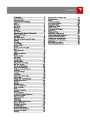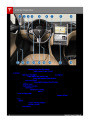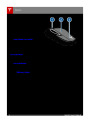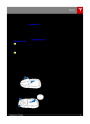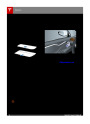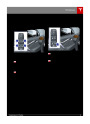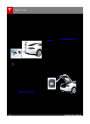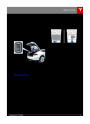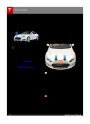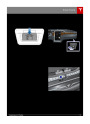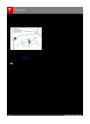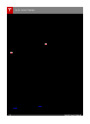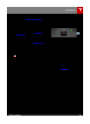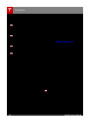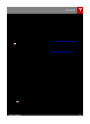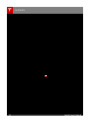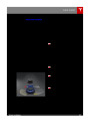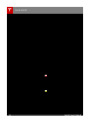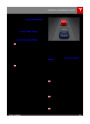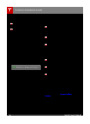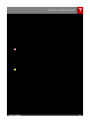Maps and Navigation
Overview
Whenever the map is in the
Heading Up orientation, a compass
appears on the map. The arrow on
the compass points North and the
text on the compass indicates the
direction you are driving. You can
touch the compass to switch to
North Up (described above).
Touch the Maps (or Nav) icon to view and
search for a location on Google MapsTM. If
Model S is equipped with the Navigation
option, the app is labeled Nav, and onboard
maps are available. Onboard maps allow you
to navigate to any location, even if a data
connection is not available. When you specify
a location, the touchscreen displays the route
and provides turn-by-turn instructions. If
Model S is not equipped with the Navigation
option, onboard maps are not available, but if
you have a data connection, you canfind and
display any location.
Starting Navigation
1.
2.
Touch the Nav icon to display the map.
Touch the search bar to enter the
destination, then touch GO. You can also
use voice commands to specify the
destination (see Using Voice Commands
on page 39). If you have a data
Using Maps
Touch the searchfield, or speak a voice
command to specify a location (for details on
how to use voice commands, see Using Voice
Commands on page 39). You can enter or
speak an address, landmark, business, etc. You
can also touch PLACES and choose from a list
of recent locations and searches, Favorite
destinations, Supercharger locations, and
charging stations you've visited. To mark a
destination as a Favorite, select its “pin” (from
search results or “Recents”), and then touch
the heart icon.
connection, you can start entering the
destination, then choose one of the auto-
complete entries that appear. For
example, you can enter just the street,
business name, or category (such as
hotels,coffee, etc.). If you don’t have a
data connection, you must enter complete
and exact location information.
A list of matching destinations appears on
the left, and their corresponding pins
(with letters A, B, C, etc.) appear on the
map.
If Model S is equipped with the Navigation
option, you can drop a pin anywhere on the
map by pressing and holding a spot on the
map. You can navigate to the pin's location or
save the pin as a Favorite (see Favorite
Destinations on page 118).
Note: You can also touch PLACES and
choose a location from the list of Recent
locations and searches, Favorite locations,
Supercharger locations, destination
charging, or Visited Chargers.
Touch any destination in the list to
immediately start navigation, or touch the
lettered pin on the map to view the
destination popup, which also allows you
to place a phone call to the destination (in
situations where a phone number is
available).
3.
Touch the North/Heading Up icon to the right
of the search bar to center the map on your
car and have the map track your position as
you drive. The icon is blue when the map is
tracking your position and by touching the
icon, you can change the orientation of the
map:
Note: If you have set up your phone's calendar
to work with Model S, and a calendar event
includes aspecific location, you are given the
option to navigate to the location (see
Calendar on page 119).
North Up - North is always at the
top of the screen.
Heading Up - The direction you are
heading is always at the top of the
screen. The map rotates when you
change direction.
During Navigation
During navigation, the touchscreen displays
the navigation route on the map. Depending
on the map’s zoom level, you might not be
able to see the entire route. But as you drive,
the map shows your location on the map.
Whenever a navigation route is active, you can
display the full route on the map by touching
the route overview icon:
You can rotate the map in any direction. When
you rotate the map you’ll notice the icon turn
gray, indicating the map is no longer tracking
your position. Touch the icon again to track
your position.
116
Model S Owner's Manual
| Categories | Tesla, Tesla Model S |
|---|---|
| Download File |
|
| Document Type | Owners Manual |
| Language | English |
| Product Brand | Tesla, Model S |
| Document File Type | |
| Copyright | Attribution Non-commercial |
(0 votes, average: 0 out of 5)