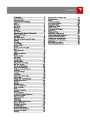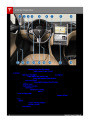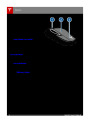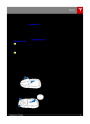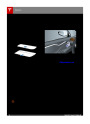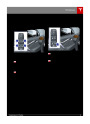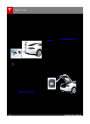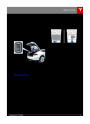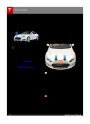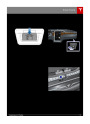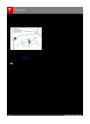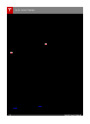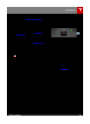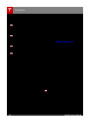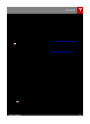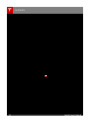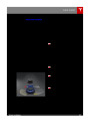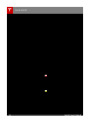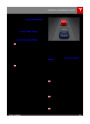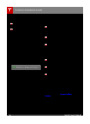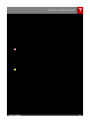HomeLink Universal Transceiver
®
About HomeLink
Erase & Reset (see Erasing Personal Data on
page 103).
You can program the HomeLink®Universal
Warning: Your device might open or close
during programming. Before
programming, make sure that the device
is clear of any people or objects.
Transceiver to operate up to three garage
doors, gates, lights, and security systems that
can transmit Radio Frequency (RF) signals.
Note: Depending on date of manufacture and
options selected at time of purchase, some
Model S vehicles are not equipped with
HomeLink.
Warning: Do not use the HomeLink
Universal Transceiver with a garage door
that does not meet safety standards. A
garage door opener that cannot detect
an object in its path and then
automatically stop and reverse, does not
meet these standards. Using a garage
door opener without these features
increases the risk of injury or death.
Programming HomeLink
1.
Park Model S in front of the device you
want to program, and have the device’s
remote control ready.
2.
3.
Touch Controls > Settings > HomeLink on
the touchscreen.
Touch Add New HomeLink, then use the
onscreen keyboard to enter a name for
your HomeLink device.
Touch Program.
Follow the onscreen instructions.
Resetting the Location of the
HomeLink Device
If you experience situations in which you
sometimes drive up to your HomeLink Device
and it doesn't open, or the HomeLink icon on
the touchscreen's status bar does not display
the dropdown when you approach the device,
you may need to reset the device's location.
To do so, park as close as possible to the
HomeLink device (garage door, gate, etc.) and
display the HomeLink settings page by
touching Controls > Settings > HomeLink.
Choose the name of the programmed device,
and touch Reset Location.
4.
5.
Once programmed, you can operate the
device by touching its corresponding
HomeLink icon on the touchscreen’s status
bar. HomeLink remembers the location of your
programmed devices. When you approach a
known location, the HomeLink control on the
touchscreen automatically drops down. When
you drive away, it disappears.
To operate a device without having to touch
the screen, you can automate it so it opens or
closes automatically as you approach or drive
away, respectively. To do so, touch Controls >
Settings > HomeLink, touch the name of your
device, then select the Auto Open and/or the
Auto Close checkbox(es). As you approach
(or drive away from) a device that is set to
operate automatically, the HomeLink status
icon displays the device name indicating that
it has been automated. As you approach, a
count-down message displays to let you know
when the device will automatically open. In
situations where you don't want the device to
automatically open or close, touch Skip Auto-
Open or Skip Auto-Close at any time during
the count-down message.
Troubleshooting HomeLink
When programming a HomeLink device, the
touchscreen steps you through a two-part
programming process:
•
First, Model S records the signal from the
remote. The touchscreen instructs you to
stand in front of the car, point the remote
at the front bumper and press and hold
the button until the headlightsflash. When
headlightsflash, Model S has learned the
remote and you can touch Continue on
the touchscreen . If the headlights do not
flash, refer to the guidelines below.
Note: For security reasons, erase your
HomeLink settings if you sell Model S. To do
so, touchControls > Settings > HomeLink,
touch the name of your device, then touch
Delete. You can also erase your HomeLink
settings, along with all other personal data
(saved addresses, music favorites, imported
contacts, etc.), by touching Controls >
Settings > Service & Reset > Factory Reset >
122
Model S Owner's Manual
| Categories | Tesla, Tesla Model S |
|---|---|
| Download File |
|
| Document Type | Owners Manual |
| Language | English |
| Product Brand | Tesla, Model S |
| Document File Type | |
| Copyright | Attribution Non-commercial |
(0 votes, average: 0 out of 5)