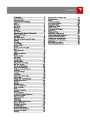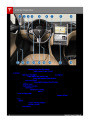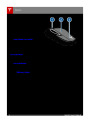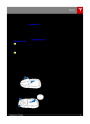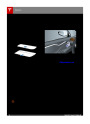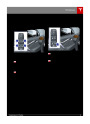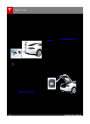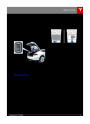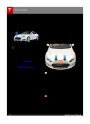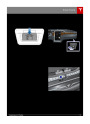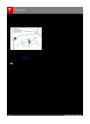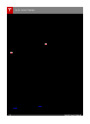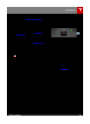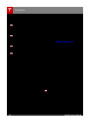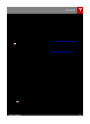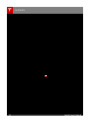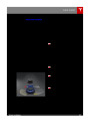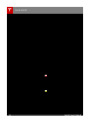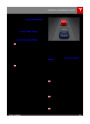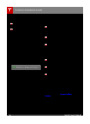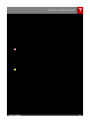Touchscreen Overview
3.
Main viewing area
The main viewing area changes depending on the app you have chosen (in the example, the
Nav and Media apps are displayed). For some apps (such as Nav and Web), you can zoom in
and out using standard touchscreenfinger gestures.
4.
5.
Maximize/minimize app
Touch the small rectangle to expand the associated app tofill the entire main viewing area
(some apps are not expandable). Touch again to display two apps in half-screen view.
Controls
Touch to access all Model S controls and settings (doors, locks, lights, etc).
Climate controls (see Climate Controls on page 104).
Volume control
6.
7.
Touch the up and down arrows to increase or decrease the volume of the speakers. You can
also adjust the volume using the scroll wheel on the left side of the steering wheel.
8.
Reverse the position of the two currently displayed apps.
Warning: Paying attention to road andtraffic conditions must always be the driver's highest
priority. To ensure the safety of vehicle occupants as well as other road users, using the
touchscreen should be done only when road andtraffic conditions permit.
Using the Touchscreen
93
Product Specification
| Categories | Tesla, Tesla Model S |
|---|---|
| Download File |
|
| Document Type | Owners Manual |
| Language | English |
| Product Brand | Tesla, Model S |
| Document File Type | |
| Copyright | Attribution Non-commercial |