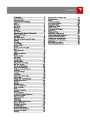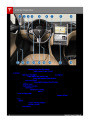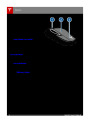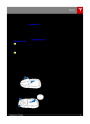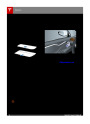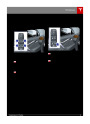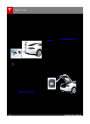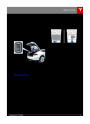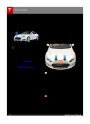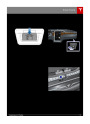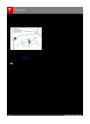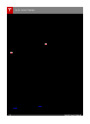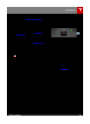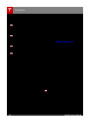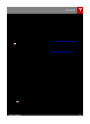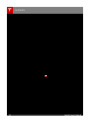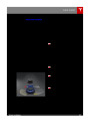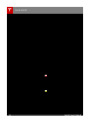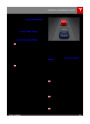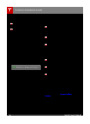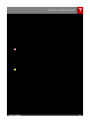DriverProfiles
Creating a DriverProfile
Saved Driver Settings
If equipped with the driverprofile feature, you
only need to adjust Model S once. When you
first adjust the driver’s seat, steering wheel, or
driver’s side mirror (if equipped), the
touchscreen prompts you to create a driver
profile to save these adjustments. Yourprofile
also saves some of the preferences you make
using the touchscreen’s Settings window.
To see what settings are associated with your
driverprofile, touch Controls > Settings >
DriverProfiles. Then touch See what’s saved.
A popup window lists the settings that are
associated with a driverprofile. These settings
vary depending on the version of software
currently running in Model S.
A driver can add a new driverprofile by
touching Controls > Settings > DriverProfiles
(or by touching the driver icon on the
touchscreen's status bar, and touching Create
DriverProfile). Enter the driver name and
touch CreateProfile.
Valet Mode
When Model S is in Valet Mode, the following
restrictions apply:
•
•
Speed is limited to 70 mph (113 km/h).
Maximum acceleration and power are
limited.
If you change the position of the steering
wheel, driver’s seat, or driver’s side mirror
after you have saved aprofile, the touchscreen
prompts you to save the new position or
restore the previously saved position (other
preferences are automatically saved). To use a
setting without saving or restoring, just ignore
the prompt.
•
•
Front trunk and glove box are locked.
The navigation system does not display
Places (this protects Home/Work
locations).
•
•
•
•
•
Voice commands are disabled.
Cruise control is disabled.
Most status bar functions are disabled.
The Mobile Access setting is disabled.
HomeLink and DriverProfiles are not
accessible.
Note: Depending on date of manufacture,
adjustments made to the driver's side mirror
may not be saved to your driverprofile.
Note: Valet Mode is a built-in driverprofile
used to limit speed and restrict access to
some Model S features (see Valet Mode on
page 35).
Starting Valet Mode
With Model S in Park, touch the driverprofile
icon, located to the left of the Tesla "T" on the
touchscreen's status bar, then touch Valet
Mode.
Note: Depending on date of manufacture and
options selected at time of purchase, some
Model S vehicles are not equipped with the
DriverProfile feature. Also, in cases where the
vehicle is equipped with DriverProfiles, some
features may not be automatically saved and
adjusted based on the driverprofile (for
example, mirror position).
Thefirst time you start Valet Mode, you will be
prompted to establish a 4-digit PIN that you
will use to cancel Valet Mode.
When Valet mode is active, the instrument
panel displays the word Valet above the
driving speed and the Valet Mode driver
profile displays on the touchscreen's status
bar.
Restoring a Driver’sProfile
To adjust Model S based on a driver’s
profile, touch the driverprofile icon,
located to the left side of the Tesla
“T” on the touchscreen’s status bar.
Then choose the driver and the
saved adjustments are automatically
made.
You can also use the Model S mobile app to
start and cancel Valet Mode (provided
Model S is in Park). When using the mobile
app, you do not need to enter a PIN because
you are already required to log into the app
using your MY TESLA credentials.
Note: If you forget your PIN, reset it from
inside Model S by entering your My Tesla
credentials (which also cancels Valet Mode).
You can also reset your PIN using the Model S
mobile app.
Driving
35
| Categories | Tesla, Tesla Model S |
|---|---|
| Download File |
|
| Document Type | Owners Manual |
| Language | English |
| Product Brand | Tesla, Model S |
| Document File Type | |
| Copyright | Attribution Non-commercial |
(0 votes, average: 0 out of 5)