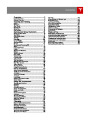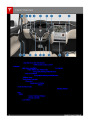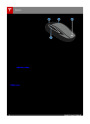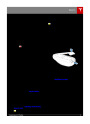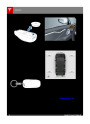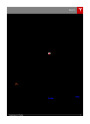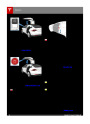Media and Audio
Overview
Internet Radio
Touch the Media icon to listen to the radio or
play audiofiles. The touchscreen displays the
Media Player. Media Player has two tabs. Use
the Browse tab to select what you want to
play and use the Now Playing tab to view and
control what is currently playing. You can play
FM radio (including HD). You can also play
Internet radio (such as TuneIn), and audiofiles
from a Bluetooth-connected device or a USB-
connectedflash drive.
Internet radio services are accessed over a
data connection. To use Internet radio, touch
Media > Browse > Internet.
Choose your desired Internet radio service (for
example, TuneIn), then browse through the
available categories and/or stations. When
you select aspecific station or episode, Media
Player starts playing it and displays the Now
Playing screen.
To play the next (and in some cases previous)
available station, episode, or track being
provided by the Internet radio service, touch
the arrows on the Now Playing screen, or use
the buttons on the left side of the steering
wheel (see Using Left Steering Wheel Buttons
on page 37). The exact function of these
controls vary depending on thespecific
Internet service you are listening to.
Volume Control
To adjust the media volume, roll the scroll
wheel on the left side of the steering wheel up
or down. To mute the volume, tap the scroll
wheel.
Note: The scroll wheel adjusts the volume for
media, navigation instructions and phone calls
based on what is currently in use. As you
adjust volume, the instrument panel displays
the volume level and whether you are
adjusting volume for media, navigation or
phone.
Internet Radio Account Registration
Model X provides you with one or more
Internet radio services. To enter your log in
information, touch Controls > Settings >
Apps > Media Player. Enter the email and
password associated with the Internet radio
account(s) you want to use, then touch Log In.
Note: Muting the volume during a phone call
also mutes the microphone.
FM Radio
TuneIn
Model X provides FM radio services. FM radio
can be selected from the Browse tab or using
the Source Picker, located in the upper right
corner of the Media Player window.
TuneIn does not require an account for it to
work. But if you have a TuneIn account (go to
www.tunein.com), you can log in as described
above.
You can manually tune the radio to any
frequency by touching and dragging the
channel selector bar on the Now Playing
screen. The channel selector bar allows you to
move from one available radio station to the
next.
When playing a TuneIn podcast, you can
rewind or fast forward to any location in the
podcast by dragging the slider bar on the
Now Playing tab.
112
Model X Owner's Manual
| Categories | Tesla, Tesla Model X |
|---|---|
| Download File |
|
| Document Type | Owners Manual |
| Language | English |
| Product Brand | Tesla, Model X |
| Document File Type | |
| Copyright | Attribution Non-commercial |
(1 votes, average: 5 out of 5)
Automotive readers have rated 2016 Tesla Model X Owners Manual 5.0 out of 5.0 based on 1 product reviews. Looks like good support for required owner's manuals