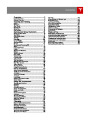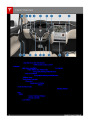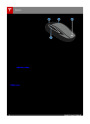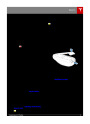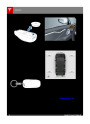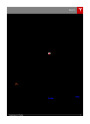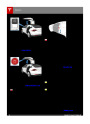Charging Instructions
Changing Charge Settings
3.
Location-specific schedule. With Model X
in Park, set aspecific time when you want
Model X to begin charging at the current
location. If, at the scheduled time, Model X
is not plugged in at the location, it will
start charging as soon as you plug it in as
long as you are plugging it in within six
hours of the scheduled time. If you plug in
after six hours, Model X does not start
charging until the scheduled time on the
next day. To override this setting, touch
Start Charging or Stop Charging (see
item 4). When you set a scheduled
charging time, Model X displays the set
time on the instrument panel and the
touchscreen.
The charge settings screen displays on the
touchscreen whenever the charge port door is
open.
To display charge settings at any time, touch
the Battery icon on the top of the
touchscreen, or touch Controls > Charging
(located in the upper right portion of the
Controls screen).
Note: The following illustration is provided for
demonstration purposes only and may vary
slightly depending on the software version
and market region of your Model X.
4.
5.
Touch to open the charge port door or to
start (or stop) charging.
The current automatically sets to the
maximum current available from the
attached charge cable, unless it was
previously reduced to a lower level.
If needed, touch the up/down arrows to
change the current (for example, you may
want to reduce the current if you are
concerned about overloading a domestic
wiring circuit shared by other equipment).
It is not possible to set the charging
current to a level that exceeds the
maximum available from the attached
charge cable.
When you change the current, Model X
remembers the location. So if you
subsequently charge at the same location,
you do not need to change it again.
1.
Charge status messages (such as
Charging Scheduled, Charging In
Progress) display here.
To adjust the charge limit, touch Set
Charge Limit, then drag the slider bar. You
can charge to any level from 50% to 100%
based on your driving needs. The setting
you choose applies to both immediate and
scheduled charging sessions.
Note: If Model X automatically reduced a
charging location's current because of
fluctuations in input power (see the note
in Charging Status on page 131), Tesla
recommends charging at the lower
current until the underlying problem is
resolved and the charging location can
provide consistent power.
2.
130
Model X Owner's Manual
| Categories | Tesla, Tesla Model X |
|---|---|
| Download File |
|
| Document Type | Owners Manual |
| Language | English |
| Product Brand | Tesla, Model X |
| Document File Type | |
| Copyright | Attribution Non-commercial |
(1 votes, average: 5 out of 5)
Automotive readers have rated 2016 Tesla Model X Owners Manual 5.0 out of 5.0 based on 1 product reviews. Looks like good support for required owner's manuals