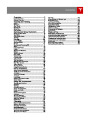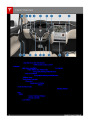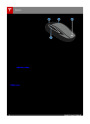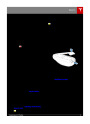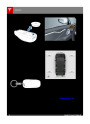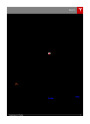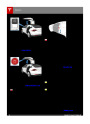Media and Audio
Media Settings
USB Connected Flash Drives
Connect aflash drive to one of the USB
connections (see USB Hub Connections on
page 114). Touch Media > Browse > My Music
To adjust settings for your radio stations, and
to log into your Internet radio account(s),
touch Controls > Settings > Apps > Media
Player.
&
Devices, then touch the name of theflash
drive and the song you want to play.
Note: To play media from a USB connection,
Model X recognizesflash drives only. To play
media from other types of devices (such as an
iPod), connect using Bluetooth (if supported
by the device).
Favorites
To add a currently playing radio
station or audiofile to your Favorites
list, touch the Favorites icon on the
Now Playing screen. The icon turns
blue to show that it is a favorite. To
remove a favorite, touch the icon
again.
Note: To play media from a USB connection,
you must one of the USB connections located
at the front of the center console (see USB
Hub Connections on page 114). The USB
connections at the rear of the console are for
charging only.
Note: Adding a radio station to your Favorites
list also assigns it to one of the six presets, if
an empty preset is available.
Bluetooth Connected Devices
®
If you have a Bluetooth-capable device such
as a phone that is paired and connected to
Model X (see Pairing a Bluetooth Phone on
page 115), you can play audiofiles stored on
it, and you can stream a music service (for
example, Pandora or Spotify). Touch Media >
Browse > My Music & Devices, then touch the
name of your Bluetooth-connected device.
Note: To select a favorite radio station or
audiofile, you can browse your list of
Favorites by touching Browse > Favorites. As
shown below, the Favorites are grouped and
sorted by their source (FM, etc.).
To play the previous or next song or station in
your Favorites list, touch the previous or next
icon on the Now Playing screen, or use the
buttons on the left side of the steering wheel
(see Using Left Steering Wheel Buttons on
page 37).
Your Bluetooth device begins playing the
audiofile that was currently active on your
device, and the touchscreen displays the Now
Playing screen.
To remove a favorite from the list, touch the
associated X.
To change the track playing, touch the
previous or next icons on the touchscreen, or
use the buttons on the left side of the steering
wheel.
Note: If you remove a favorite radio station or
channel that is assigned to a preset, it is also
removed from the preset.
Note: To play media from a Bluetooth-
connected device, ensure that access to the
device’s media is turned on (see Phone on
page 115).
My Music & Devices
To play audiofiles from a USB-connectedflash
drive or a Bluetooth-connected device, touch
Media > Browse > My Music & Devices. The
name of the device will be displayed. Touch
the song, album, or playlist you want to play
and Media Player starts playing and displays
the Now Playing screen.
To play the next song in the selected playlist
or album, touch the previous or next arrows
on the Now Playing tab, or use the buttons on
the left side of the steering wheel (see Using
Left Steering Wheel Buttons on page 37). You
can alsoshuffle tracks in a playlist or repeat
any track using theshuffle/repeat icons
displayed below the album cover art.
Using the Touchscreen
113
| Categories | Tesla, Tesla Model X |
|---|---|
| Download File |
|
| Document Type | Owners Manual |
| Language | English |
| Product Brand | Tesla, Model X |
| Document File Type | |
| Copyright | Attribution Non-commercial |
(1 votes, average: 5 out of 5)
Automotive readers have rated 2016 Tesla Model X Owners Manual 5.0 out of 5.0 based on 1 product reviews. Looks like good support for required owner's manuals