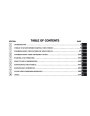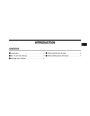124
UNDERSTANDING THE FEATURES OF YOUR VEHICLE
After you are finished editing an entry in the phonebook, • thenAfterbeyouaskedenterforthethePhonebooknam e of theDeleteentrymthatenu ,youyouwwishill
you will be given the opportu nity to edit another entry in
the phonebook, call the nu mber you just edited , or retu rn
to the main menu .
to delete. You can either say the nam e of a phonebook
entry that you wish to delete or you can say ЉList
NamesЉ to hear a list of the entries in the phonebook
from which you choose. To select one of the entries
from the list, press the VOICE RECOGN ITION button
while the uconnect phone is playing the desired entry
and say ЉDelete.Љ
ЉPhonebook EditЉ can be used to add another phone
nu mber to a nam e entry that alread y exists in the
phonebook. For exam ple, the entry John Doe may have a
cellular and a hom e nu mber, but you can add ”John
Doe’s” work nu mber later using the ЉPhonebook EditЉ
featu re.
• askAfteryouyouwhichenterdtheesignationnam e, theyou uwconnectish to delete:phonehomwille,
work, cellular, pager, or all. Say the designation you
wish to delete.
Delete uconnect Phonebook Entry
NOTE: Editing phonebook entries is recom mend ed
when the vehicle is not in motion.
•
Note that only the phonebook entry in the current
langu age is deleted .
•
•
Press the PHONE button to begin.
AfterЉPhonebookthe ЉReadDelete.yЉ promЉ pt and the follow ing beep , say • Audeletedtom aticor eddowitednload. ed phonebook entries cannot be
Product Specification
| Categories | Chrysler Manuals, Chrysler Town and Country Manuals |
|---|---|
| Model Year | 2009 |
| Download File |
|
| Document File Type | |
| Copyright | Attribution Non-commercial |