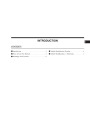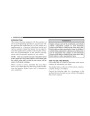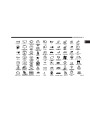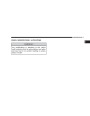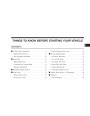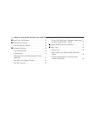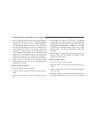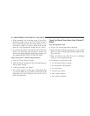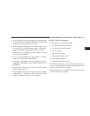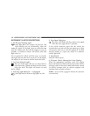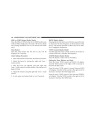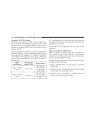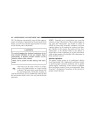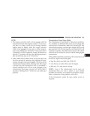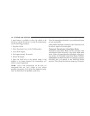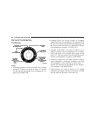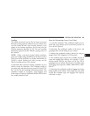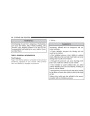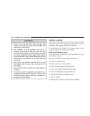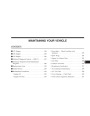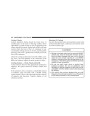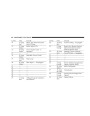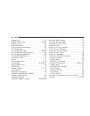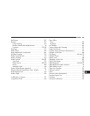74
UNDERSTANDING THE FEATURES OF YOUR VEHICLE
•
You will then be asked for the nam e of the phonebook
entry that you wish to edit.
• Afterthen beyouaskedenterforthethePhonebooknam e of theDeleteentrymthatenu ,youyouwwishill
to delete. You can either say the nam e of a phonebook
entry that you wish to delete or you can say ЉList
NamesЉ to hear a list of the entries in the phonebook
from which you choose. To select one of the entries
from the list, press the ЉVoice Recognition Љ button
while the UConnect™ system is playing the desired
entry and say ЉDelete.Љ
•
•
Next, choose the nu mber designation (hom e, work,
mobile, or pager) that you wish to edit.
When prom pted , recite the new phone nu mber for the
phonebook entry that you are editing.
After you are finished editing an entry in the phonebook,
you will be given the opportu nities to edit another entry
in the phonebook, call the nu mber you just edited , or
retu rn to the main menu .
• askAfteryouyouwenterhich dtheesignationnam e, theyouUConnect™wish to delete:systemhomwille,
work, mobile or pager. Say the designation you wish
to delete.
ЉPhonebook EditЉ can be used to add another phone
nu mber to a nam e entry that alread y exists in the
phonebook. For exam ple, the entry John Doe may have a
mobile and a hom e nu mber, but you can add John Doe’s
work nu mber later using the ЉPhonebook EditЉ featu re.
Delete All Entries in the UCon nect™ Phonebook
•
•
Press the ’Phone’ button to begin.
After the ЉRead yЉ prom pt and the follow ing beep , say
ЉPhonebook Erase All.Љ
Delete Entries in the UCon nect™ Phonebook
•
•
Press the ’Phone’ button to begin.
•
The UConnect™ system will ask you to verify that you
wish to delete all the entries from the phonebook.
After the ЉRead yЉ prom pt and the follow ing beep , say
ЉPhonebook Delete.Љ
Product Specification
| Categories | Chrysler 300 Manuals, Chrysler Manuals |
|---|---|
| Model Year | 2005 |
| Download File |
|
| Document File Type | |
| Copyright | Attribution Non-commercial |